Step 1: Download the App
Open Google Play Store on your phone
Search for "Smart Uni"
Tap "Install"
When done, tap "Open"
Step 2: Create Your Account
For New Users:
Tap "Don't have an account? Register Here"
Type your phone number (example: 0675537700)
Tap "Continue"
Check your SMS for a 4-digit code
Type the code in the app
Create a PIN (you'll use this to login next time)
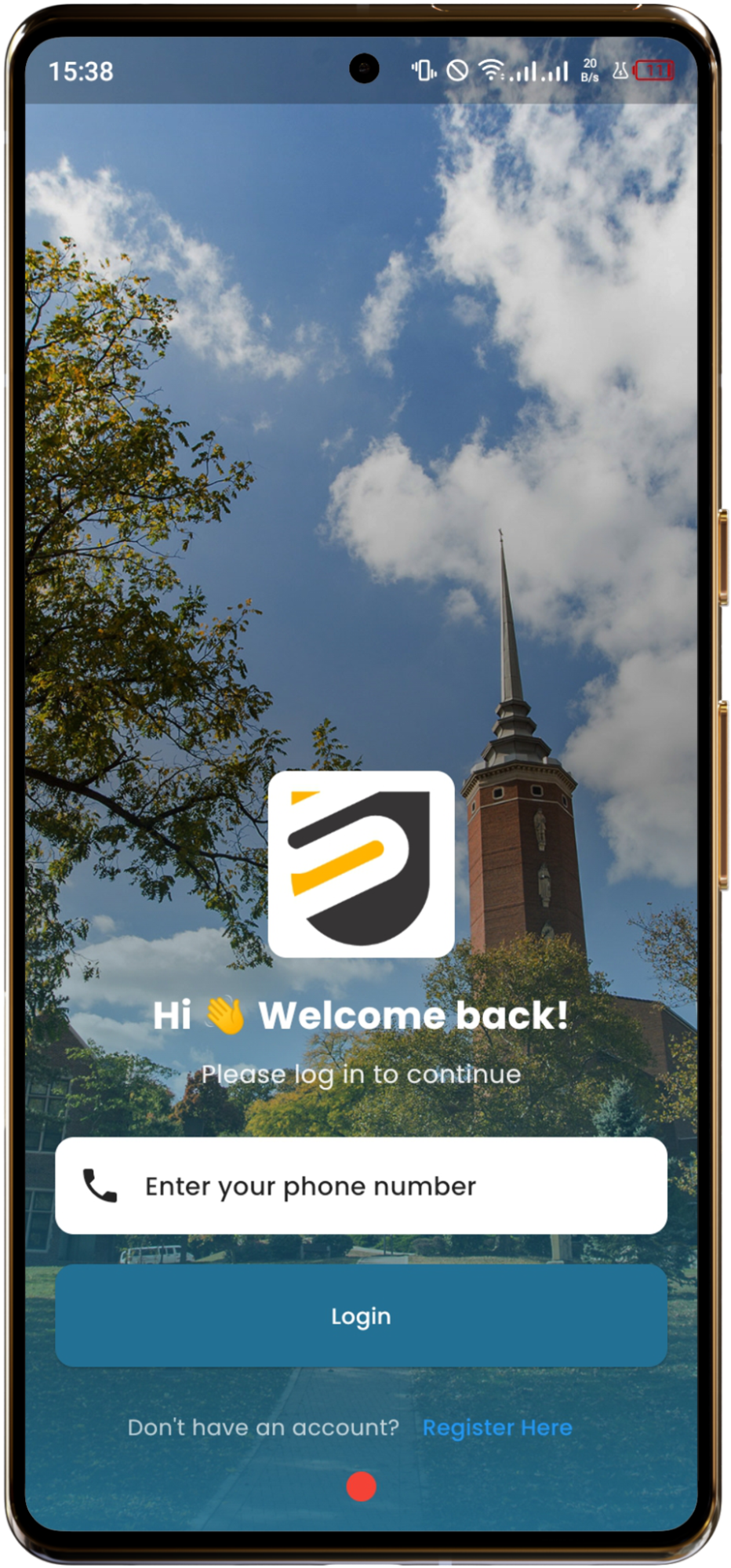
Login Screen - For Existing Users
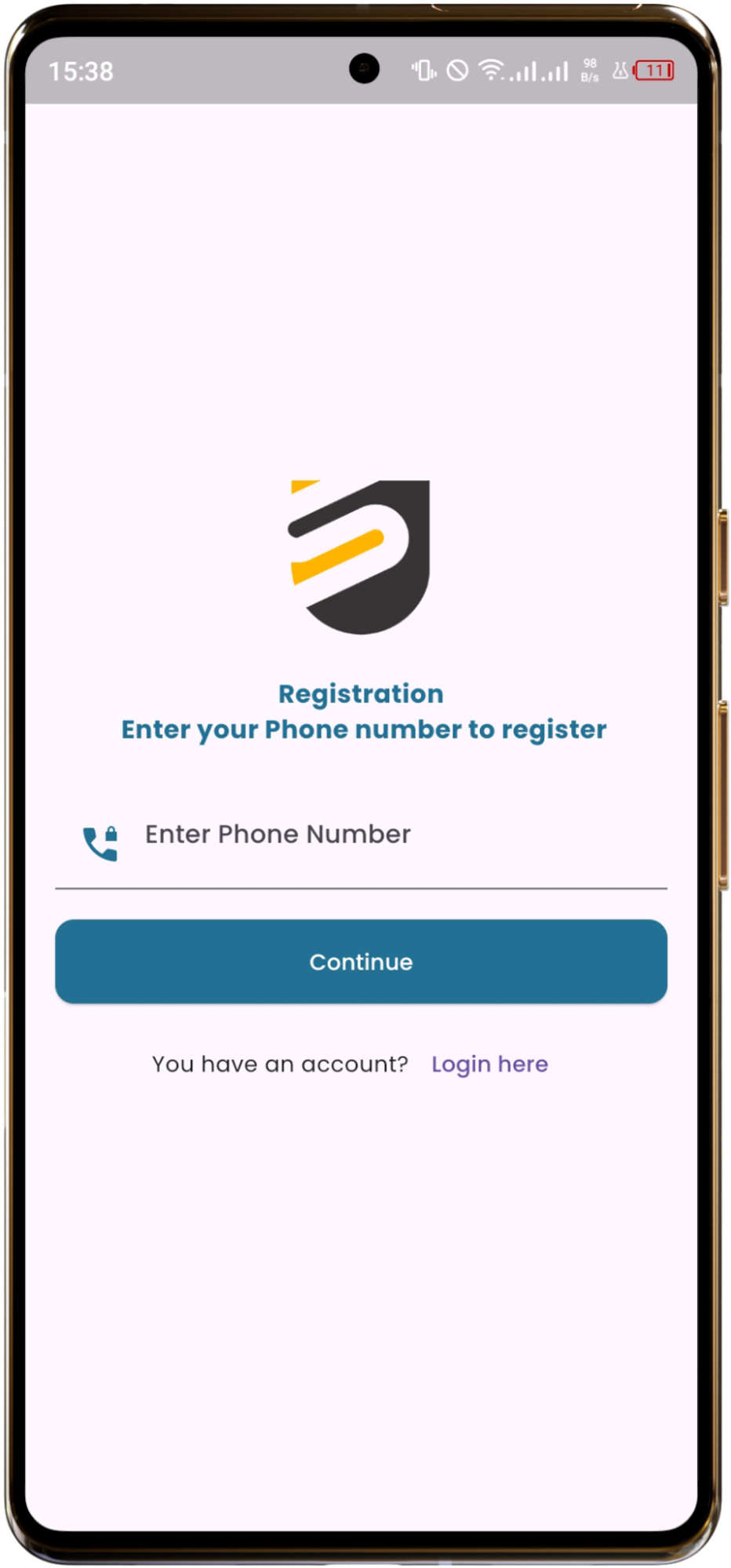
Registration Screen - For New Users
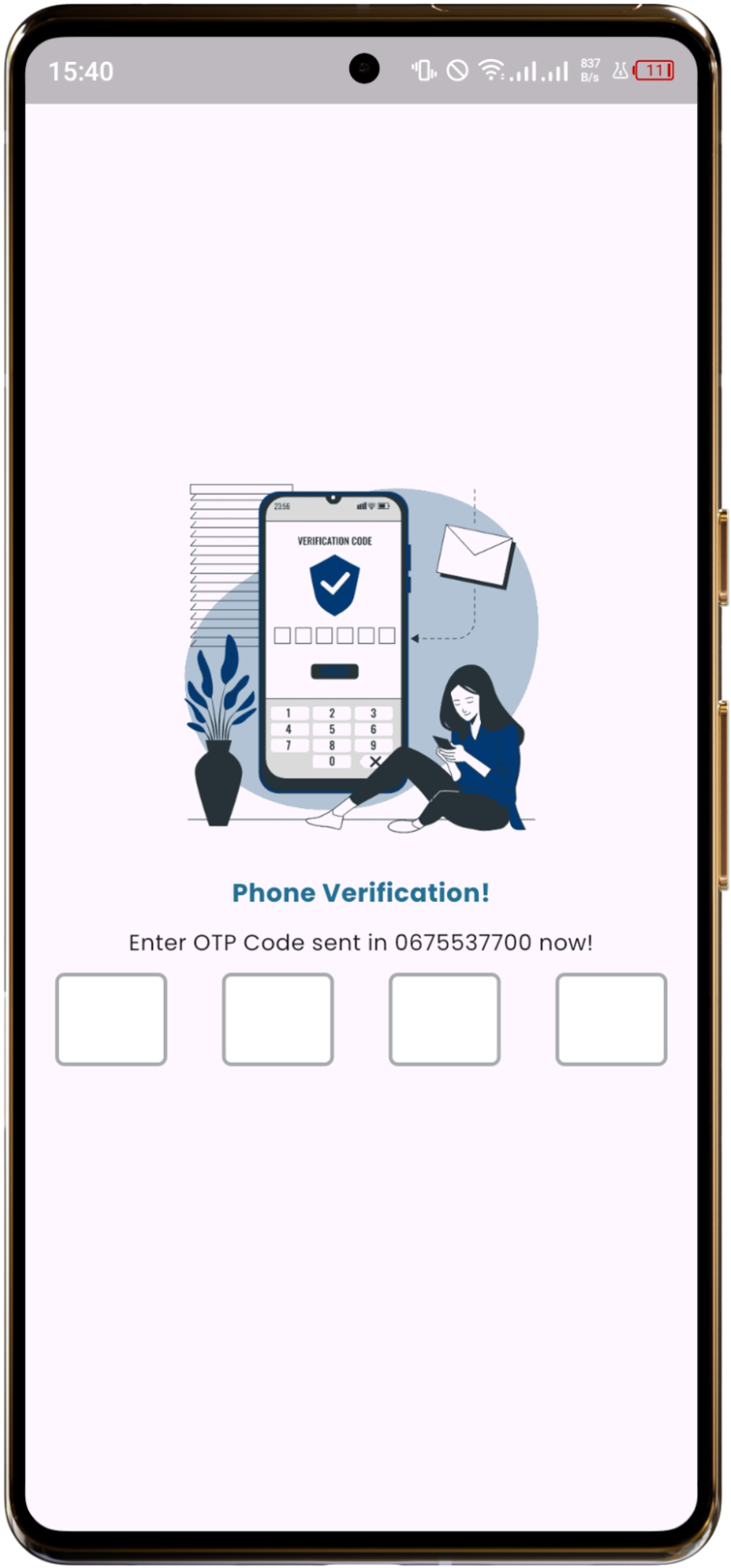
OTP Verification Screen
For Existing Users:
Type your phone number
Tap "Login"
Enter your PIN
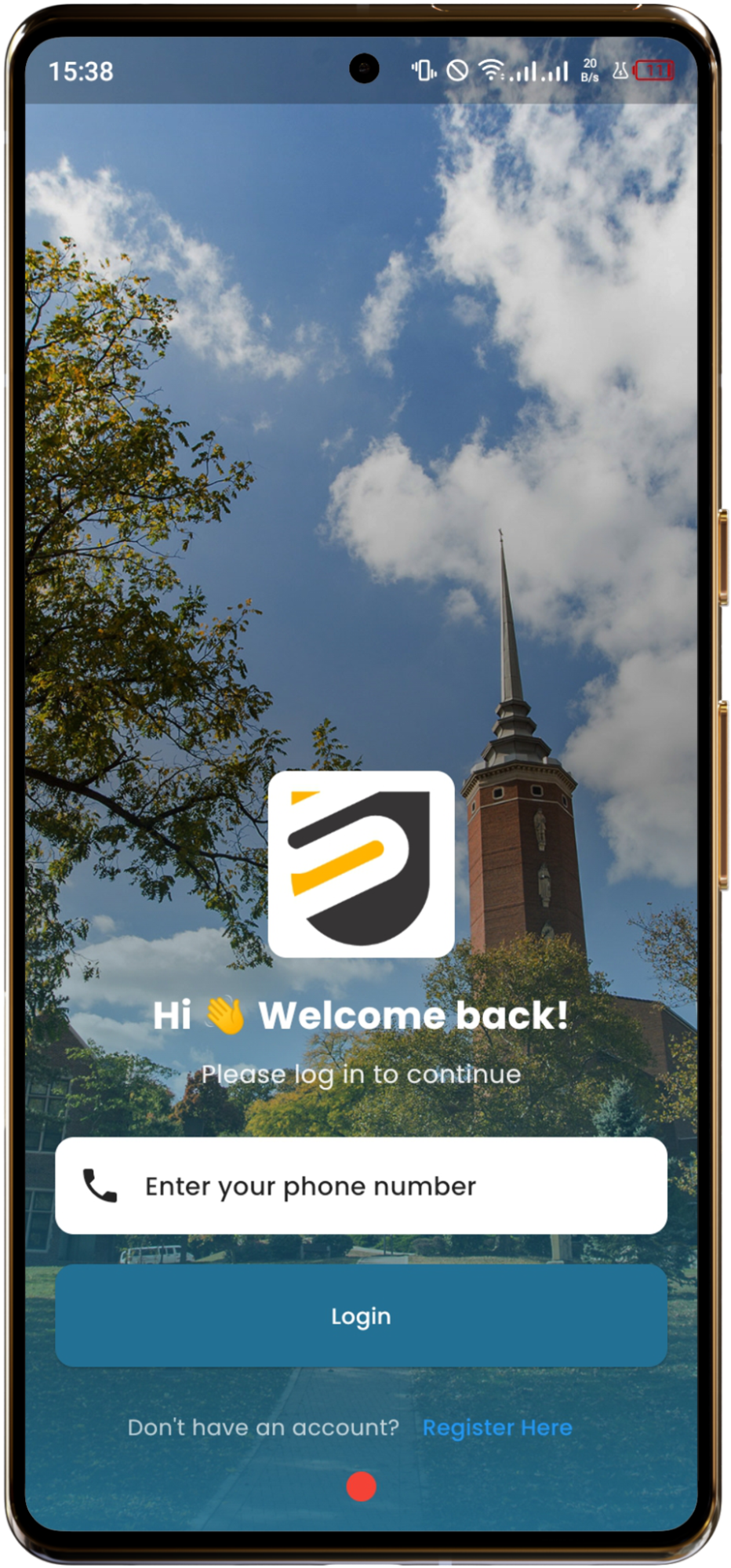
Login Screen
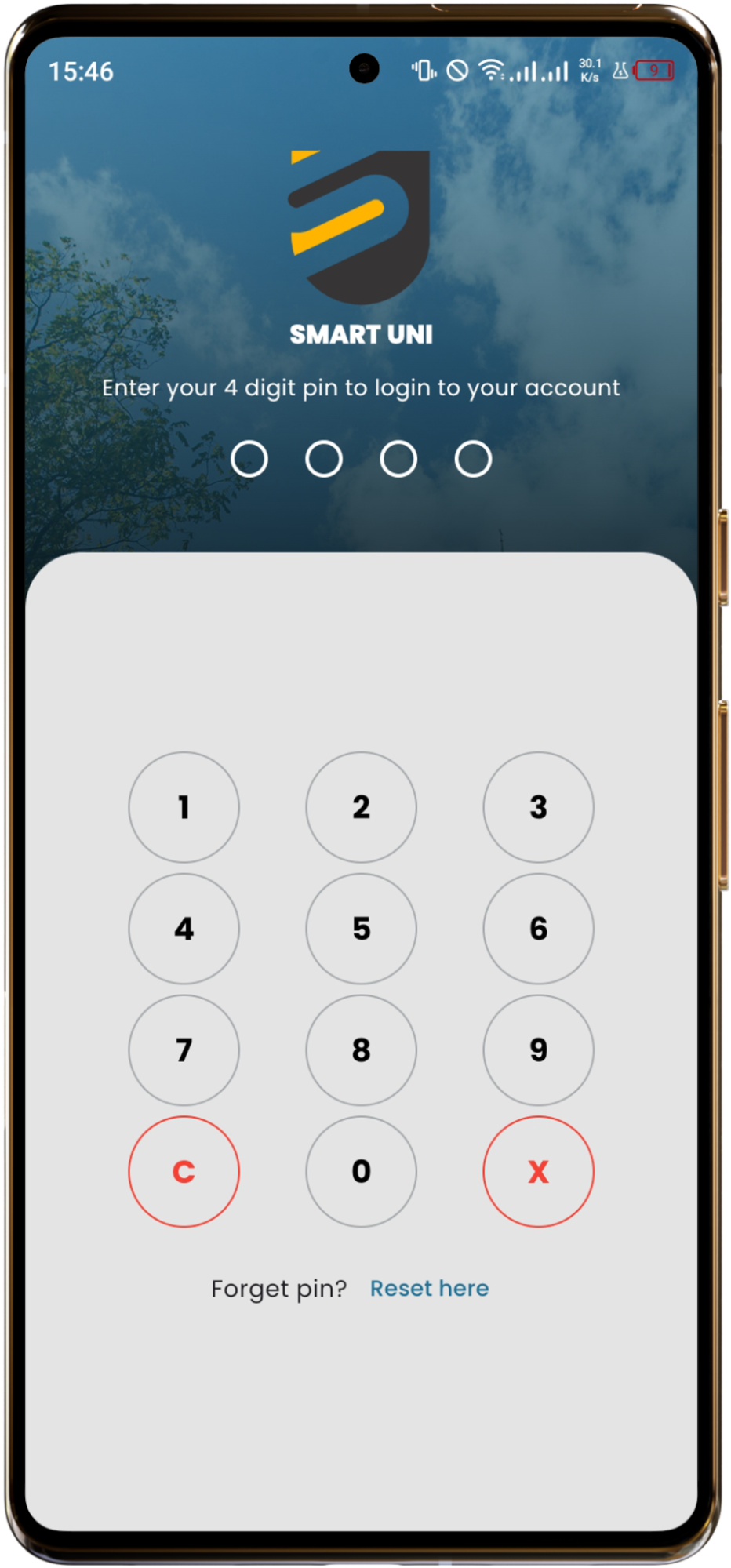
Enter PIN Screen
Step 3-5: Complete Your Setup
Choose Your School: Look for your university (UDSM, ARU, ATC, CUCoM, etc.)
Choose Your Course: Find your program (like BSC-CompC for Computer Science)
Choose Your Year: Pick Year 1, Year 2, or Year 3
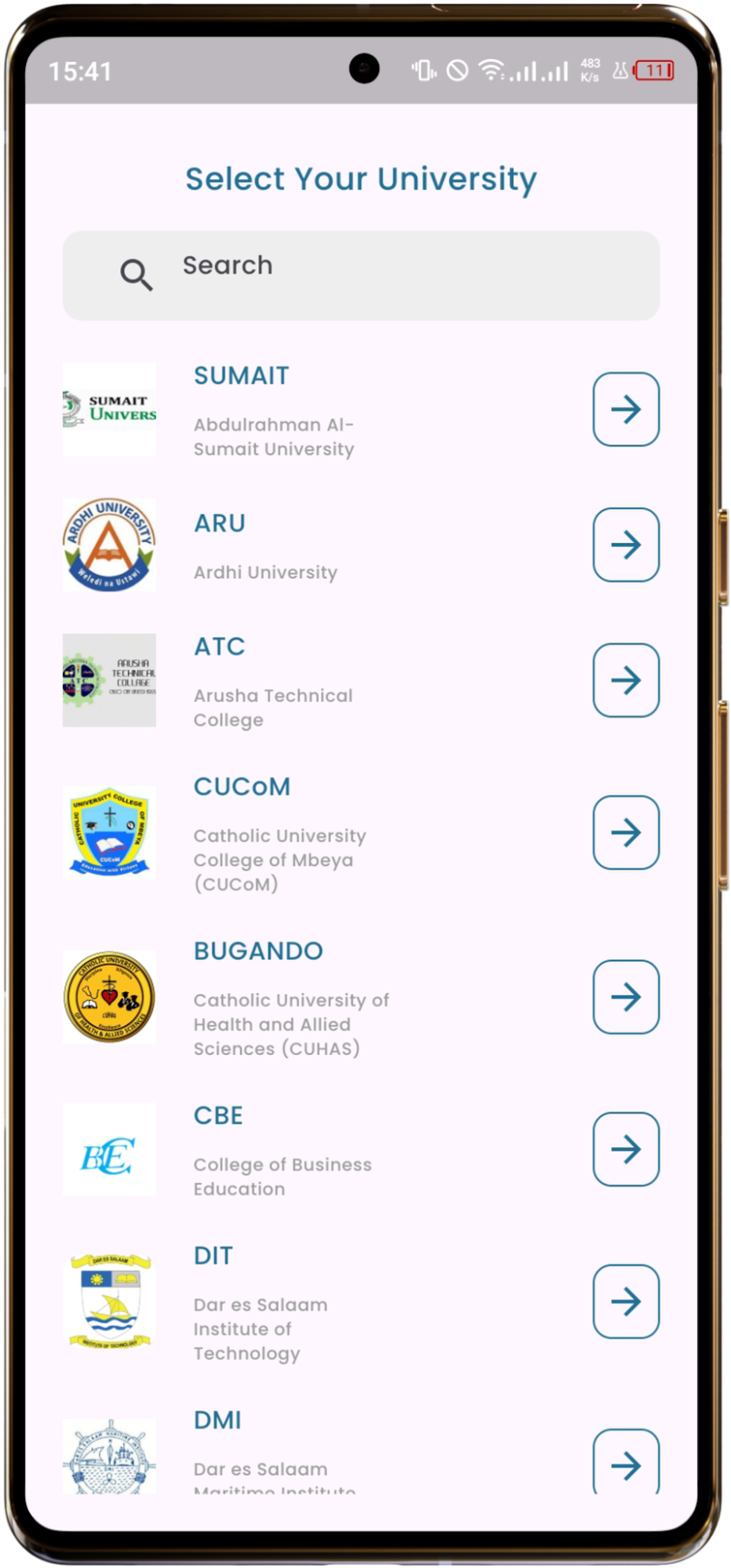
University Selection
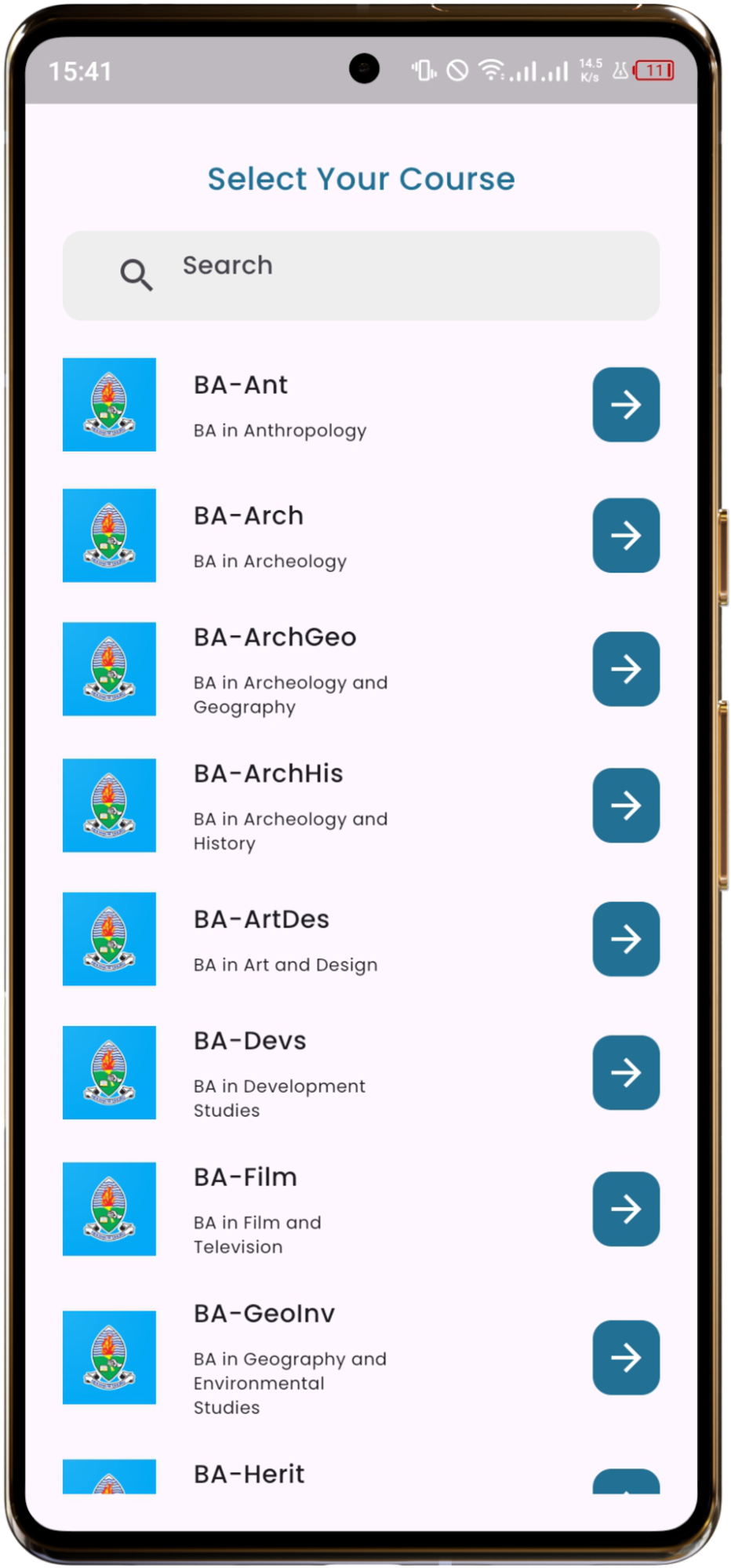
Course Selection
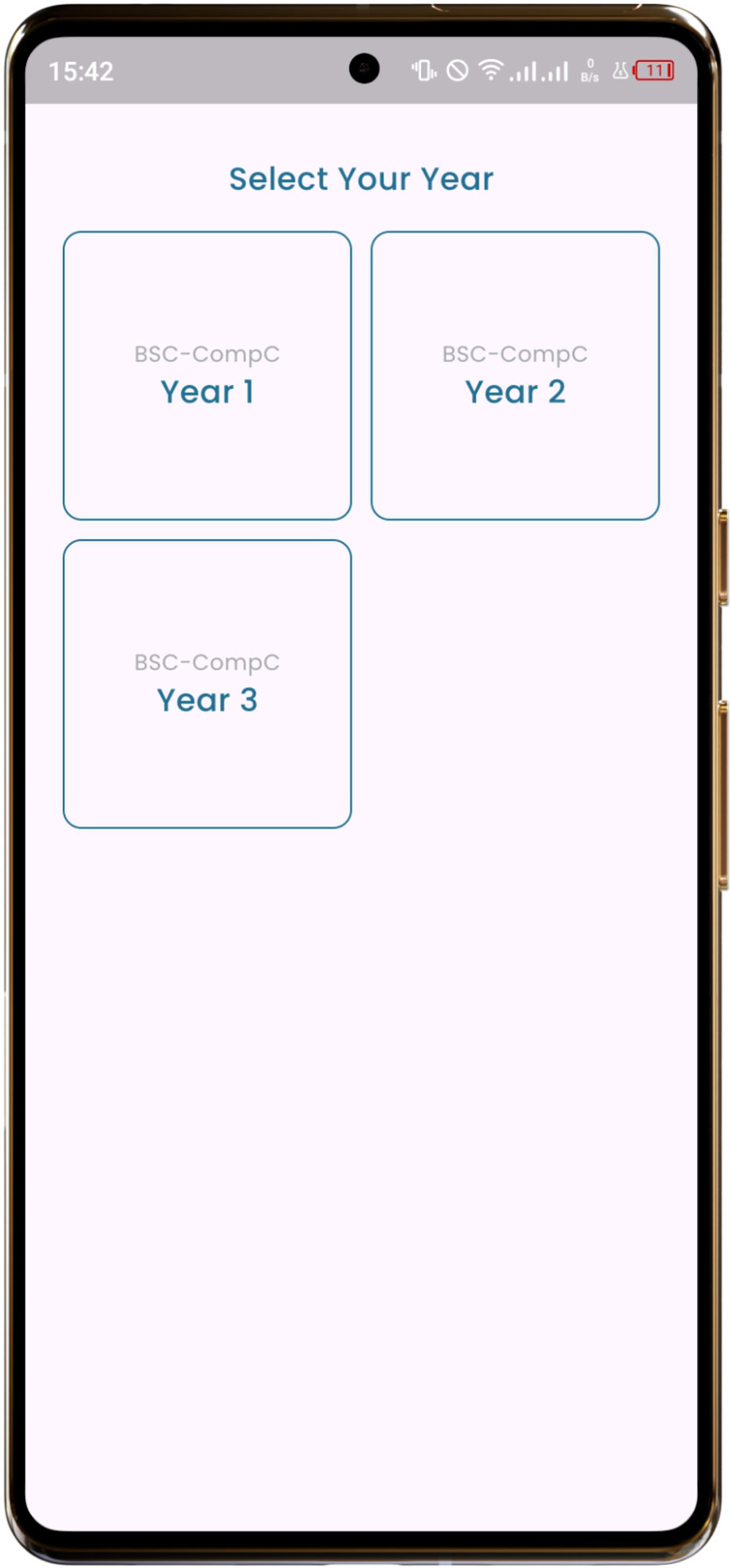
Year Selection
Step 6: Fill Your Information
Type your full name
Type your email address
Choose your gender
Read and accept the terms by checking the box
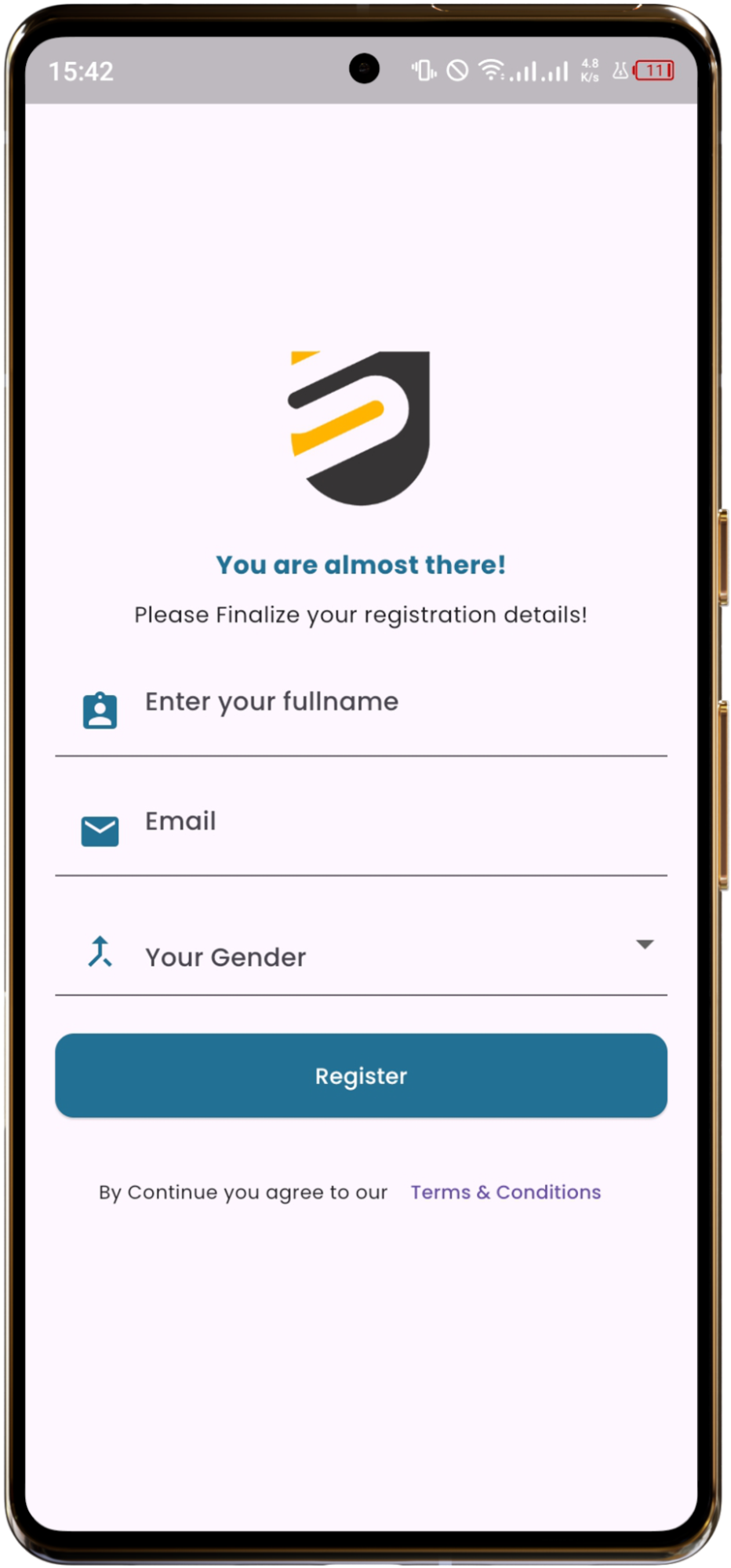
Fill Your Information Form
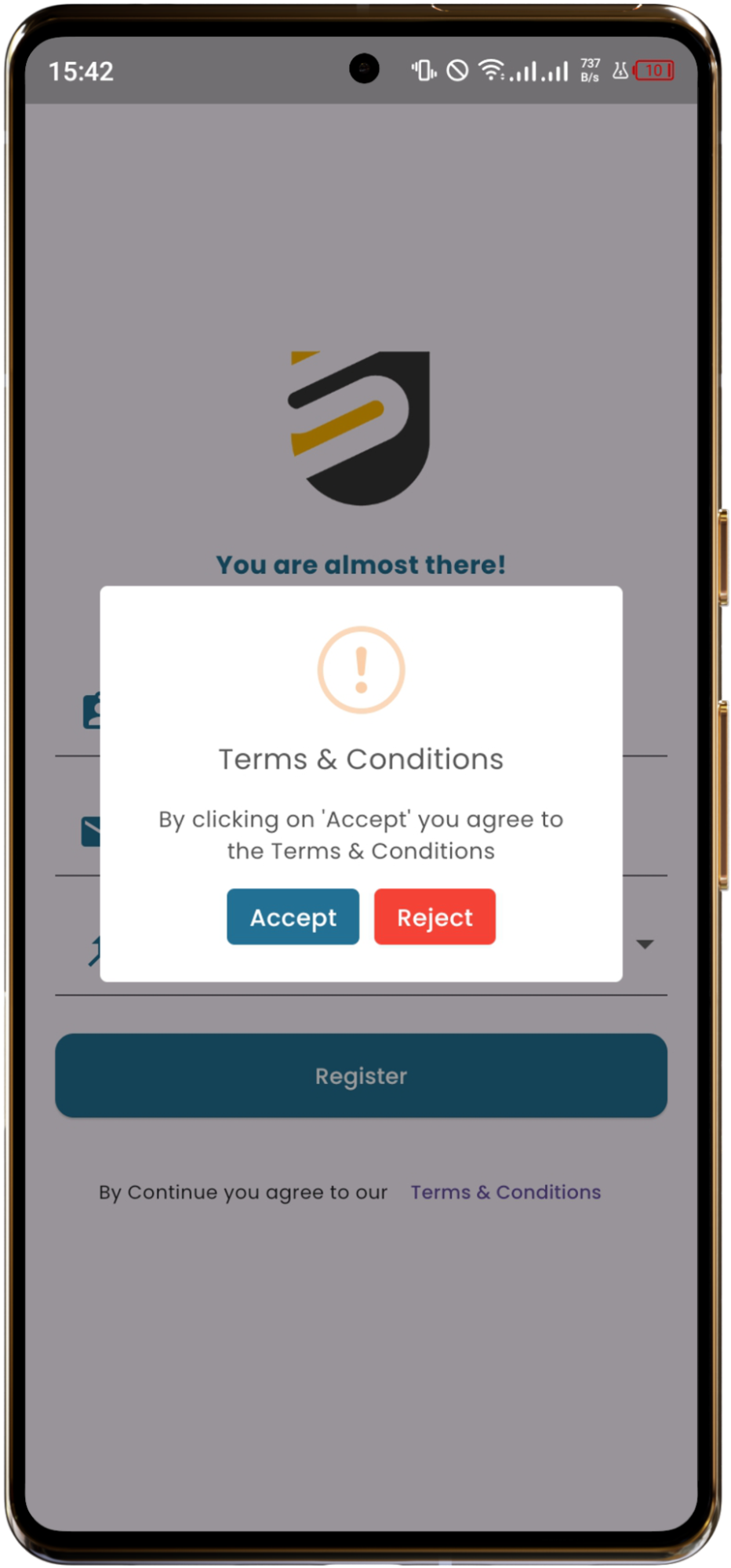
Accept Terms & Conditions
🎉 You're Ready! Your account is now set up and you can start using Smart Uni.
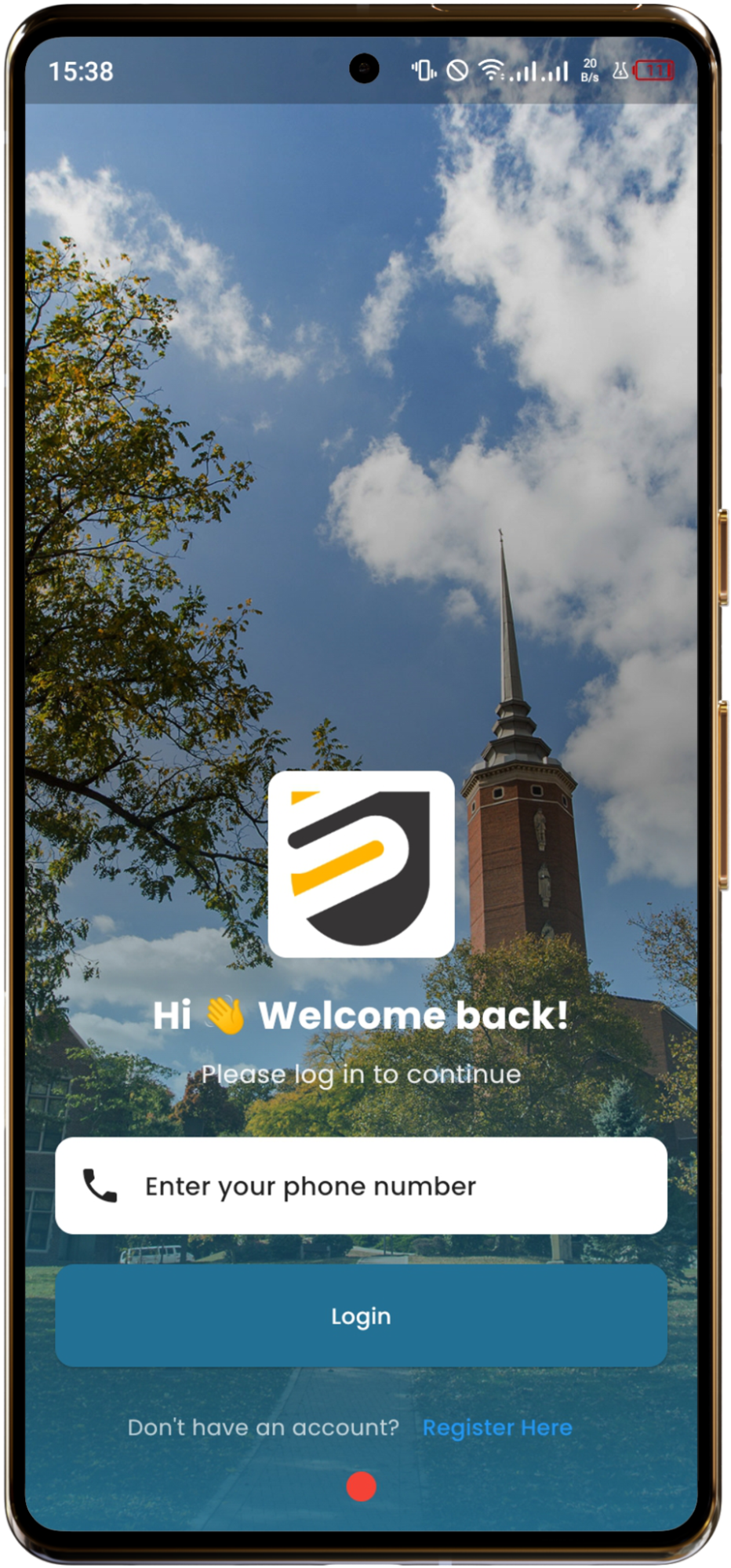
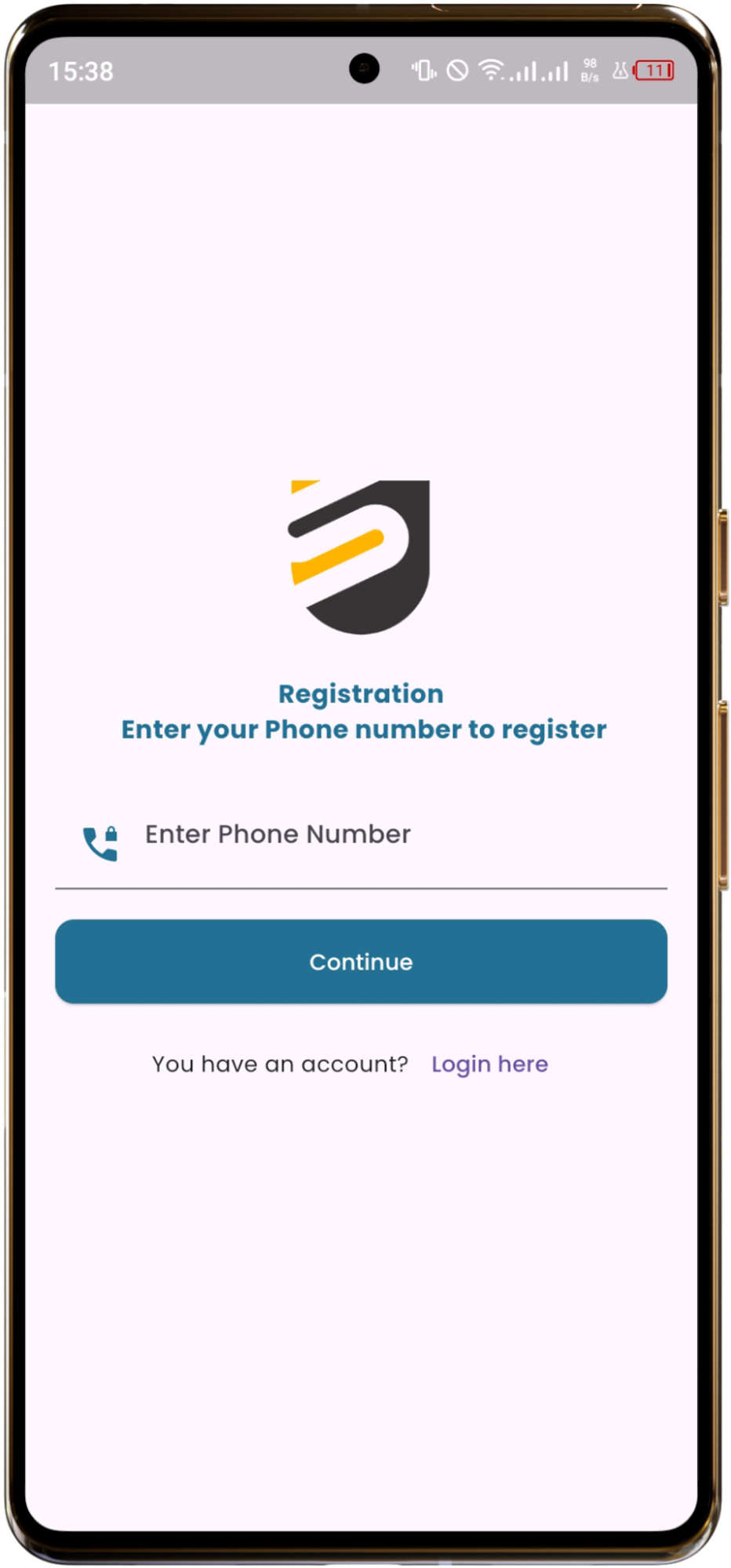
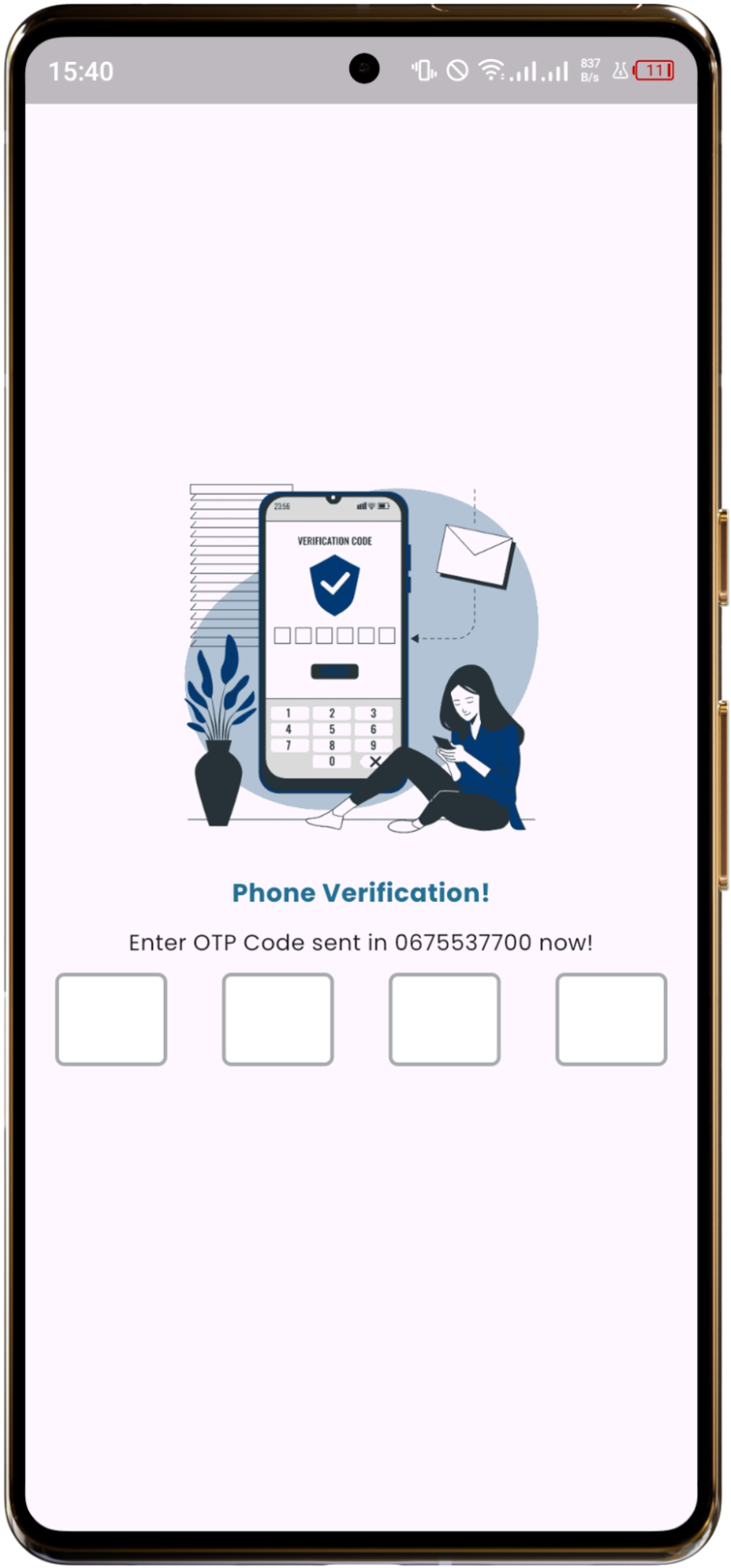
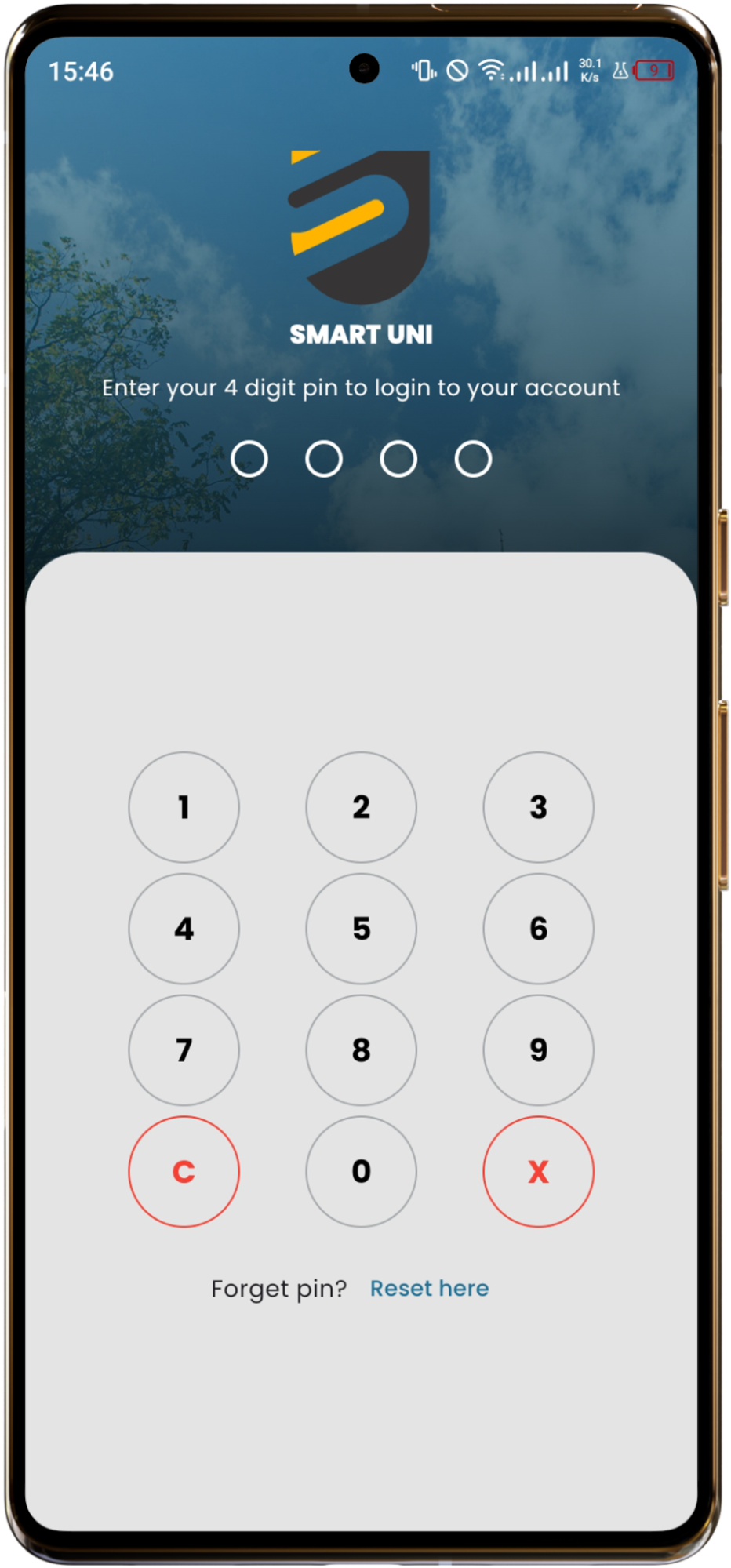
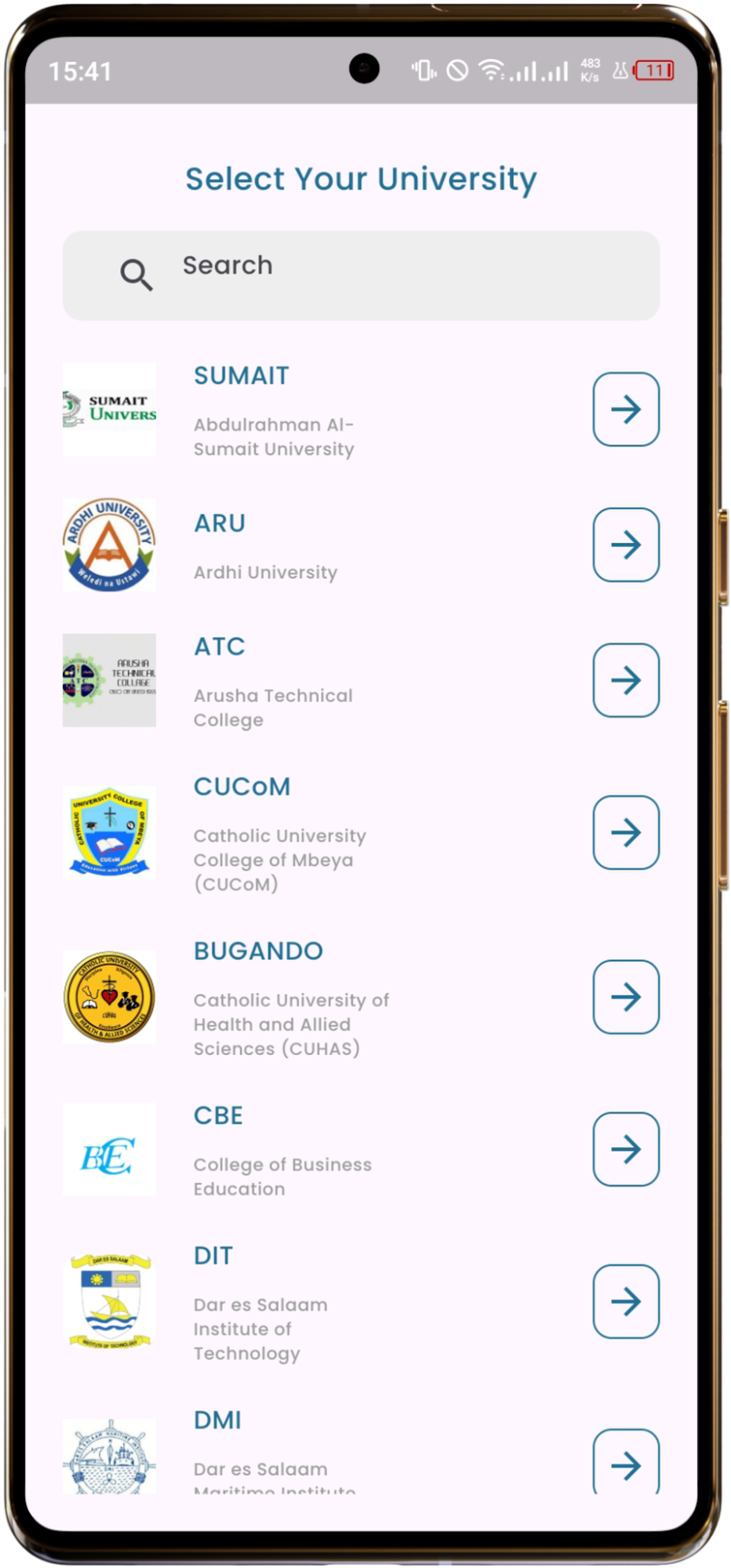
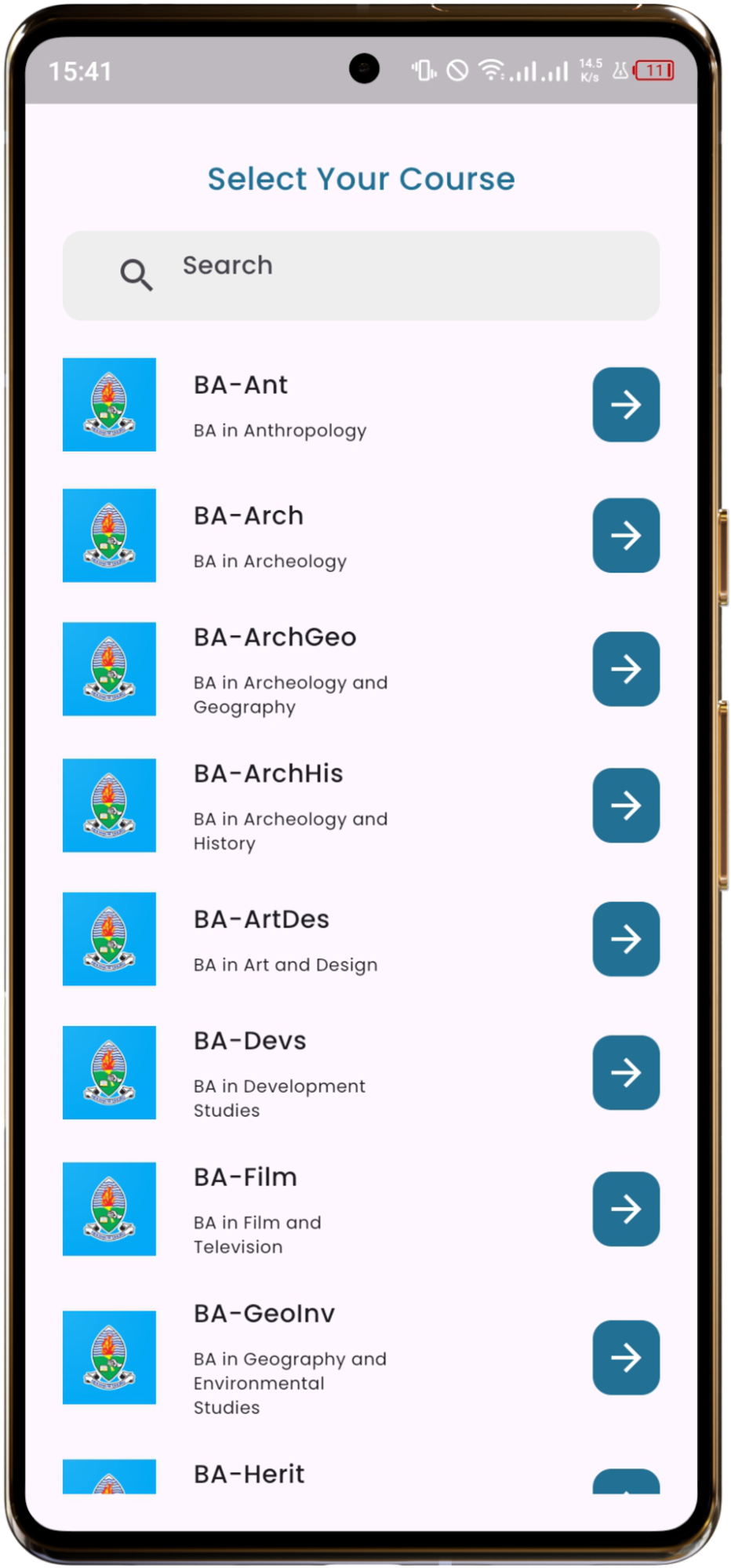
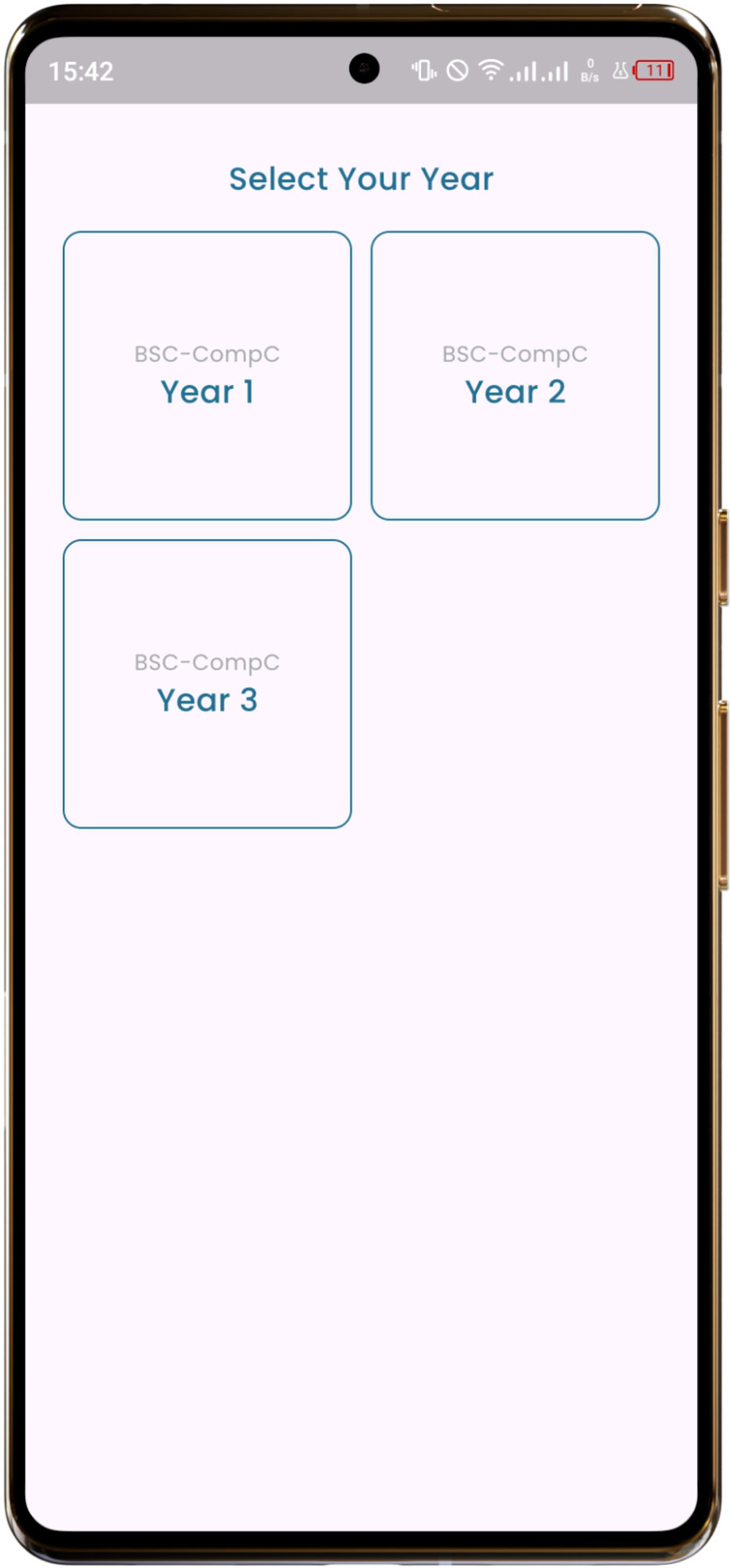
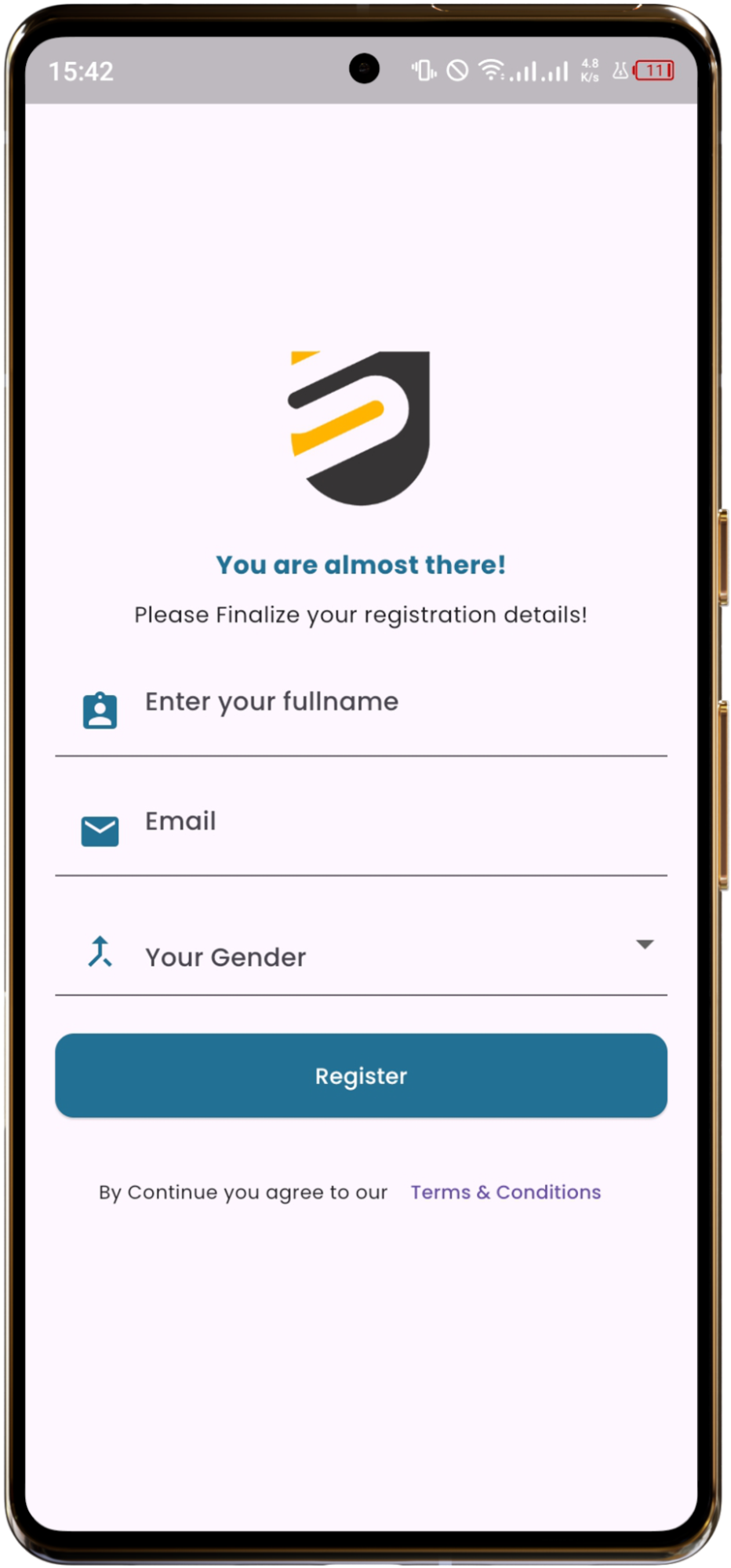
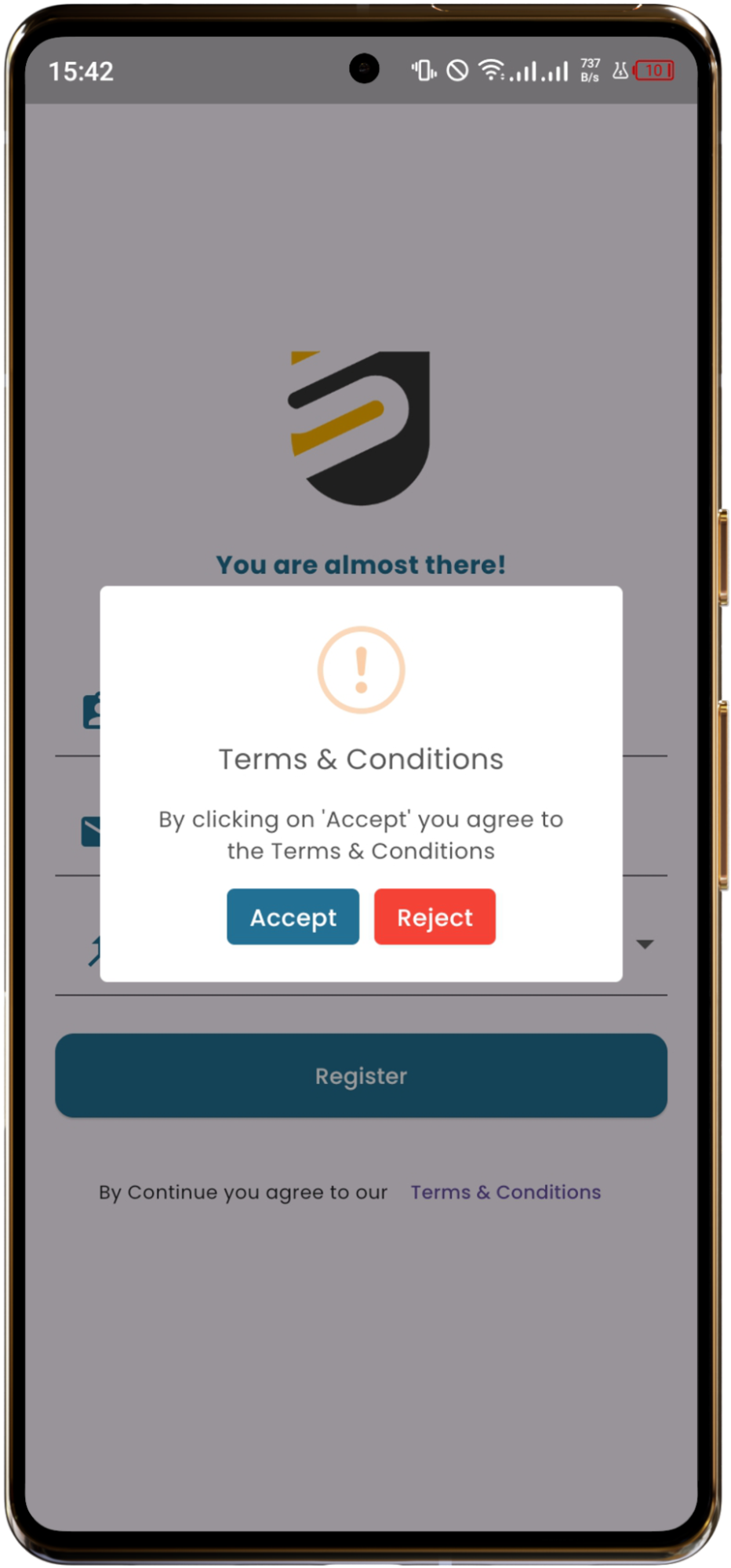
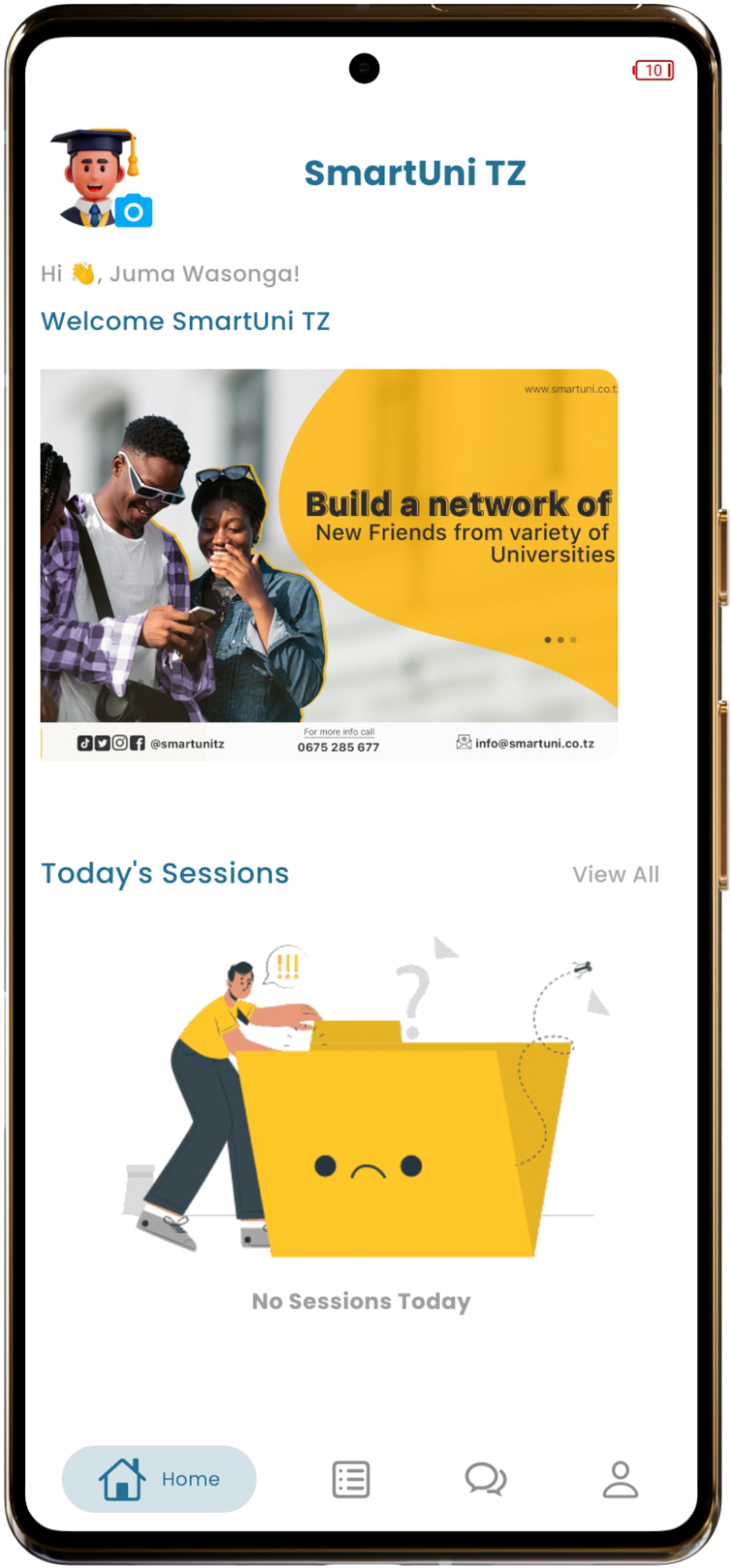
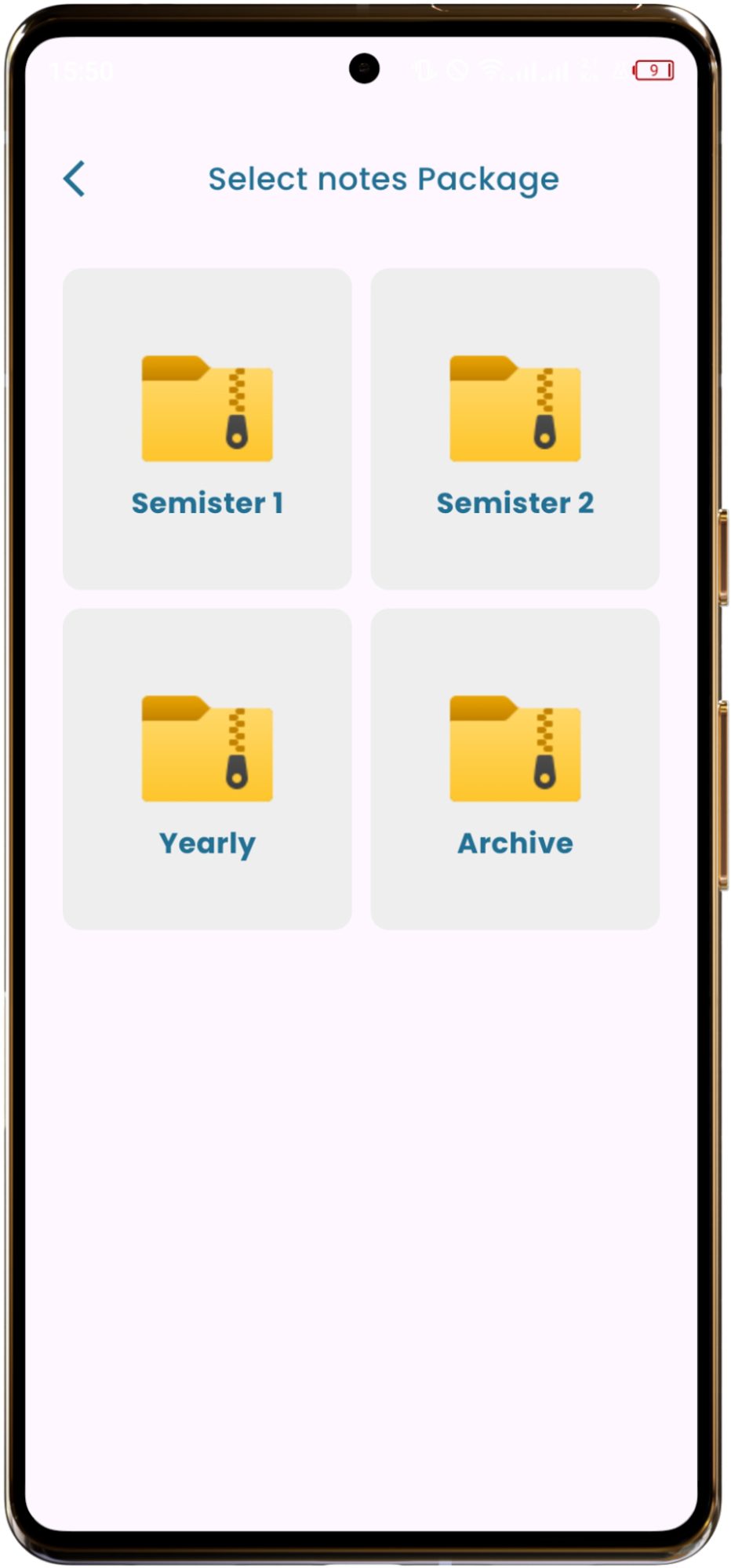
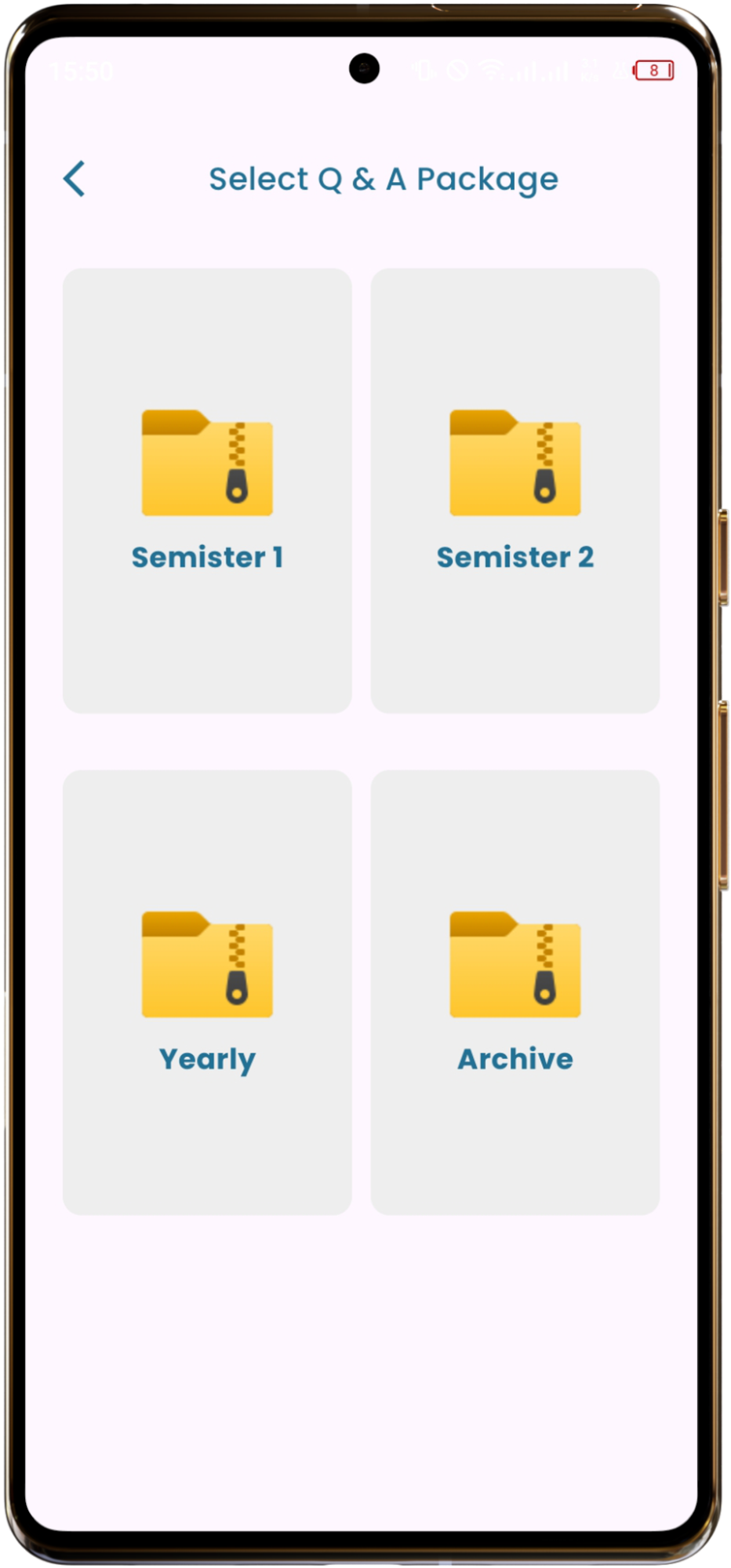
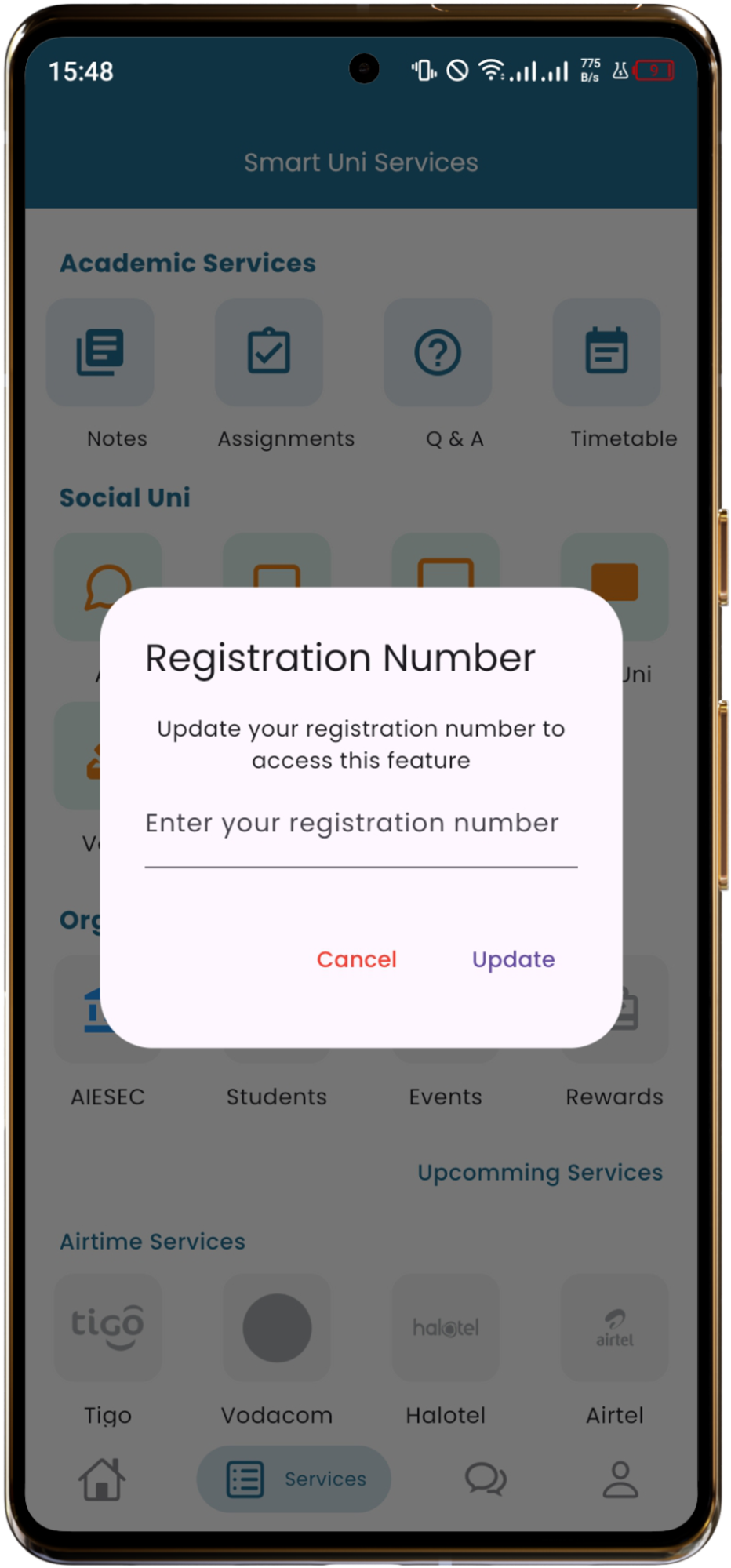
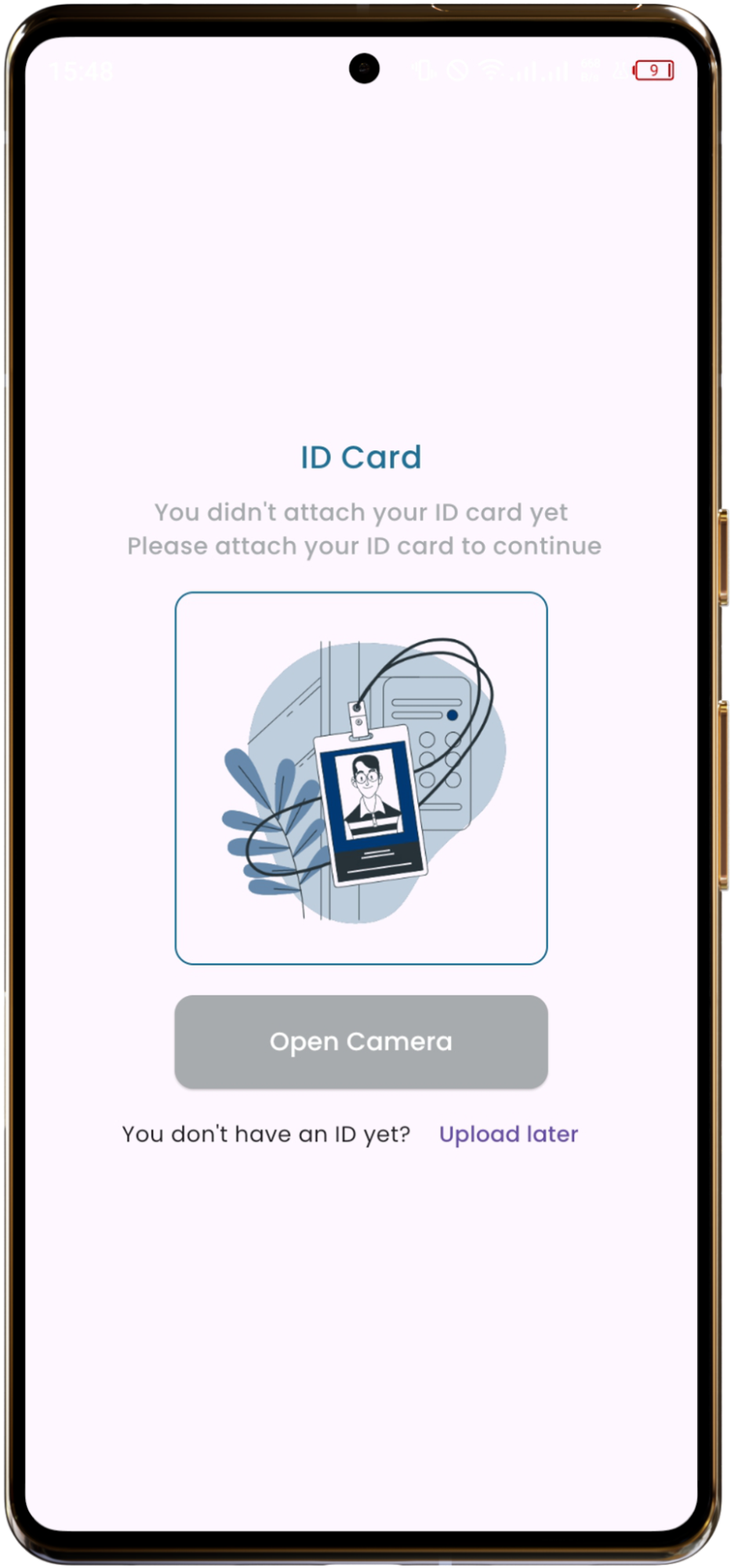
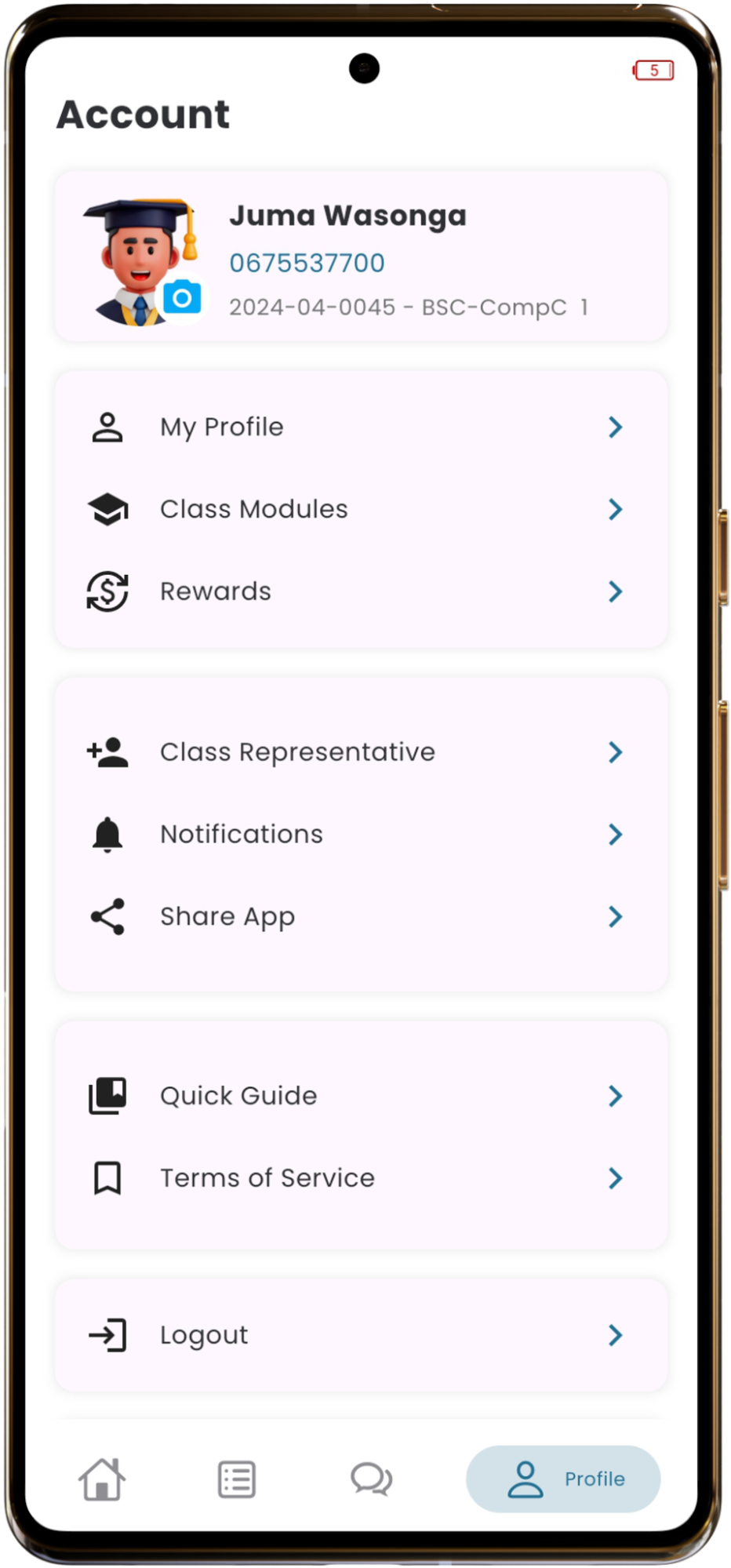
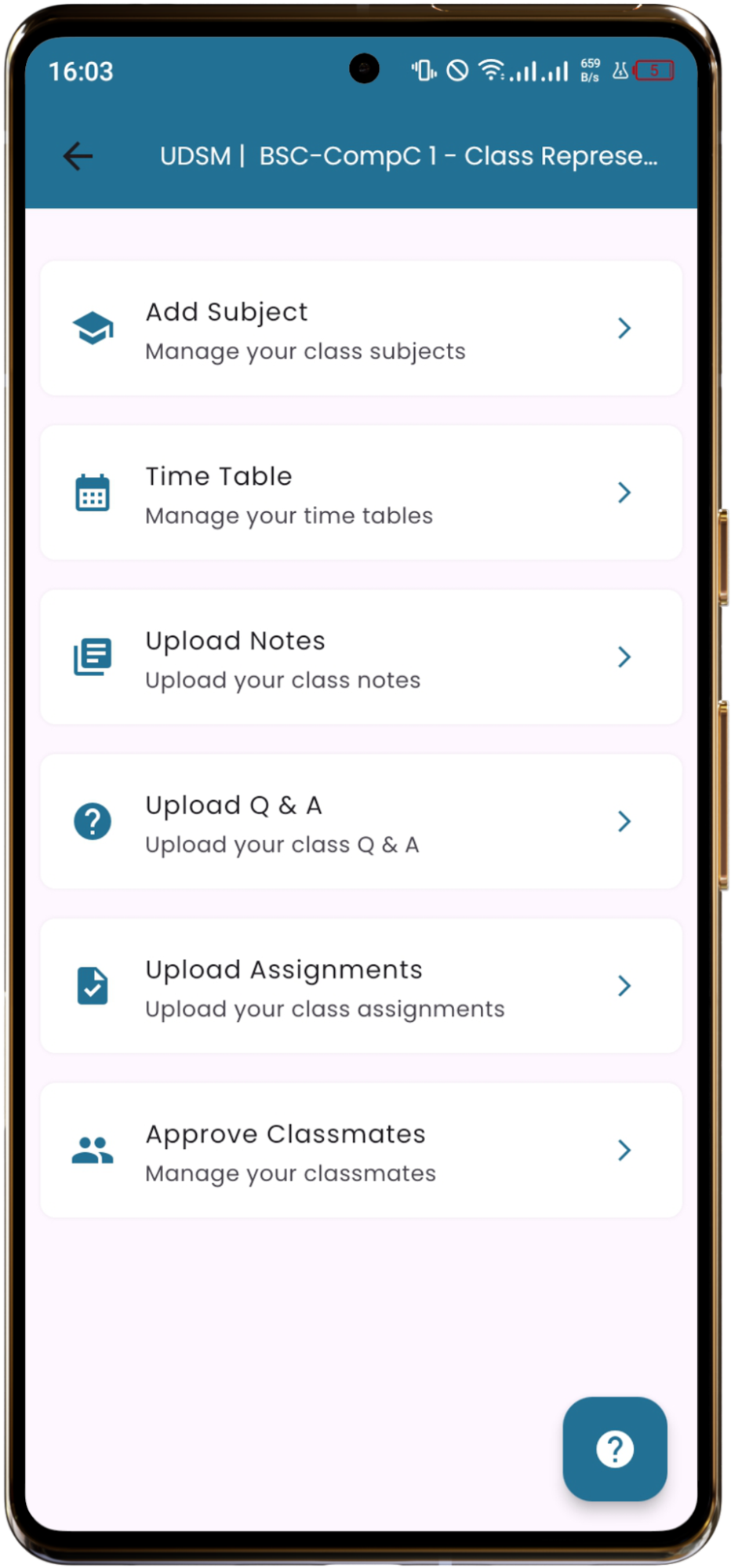
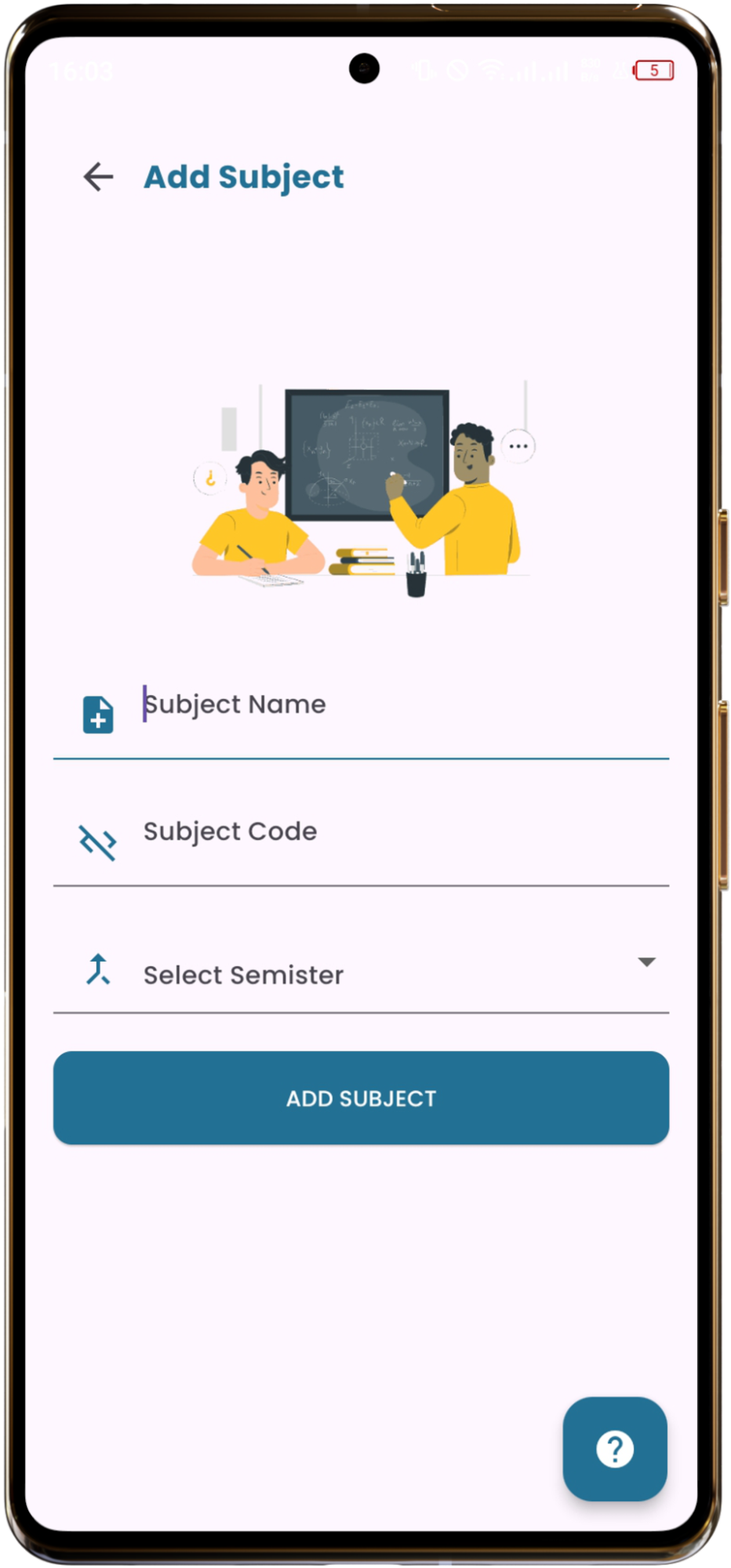
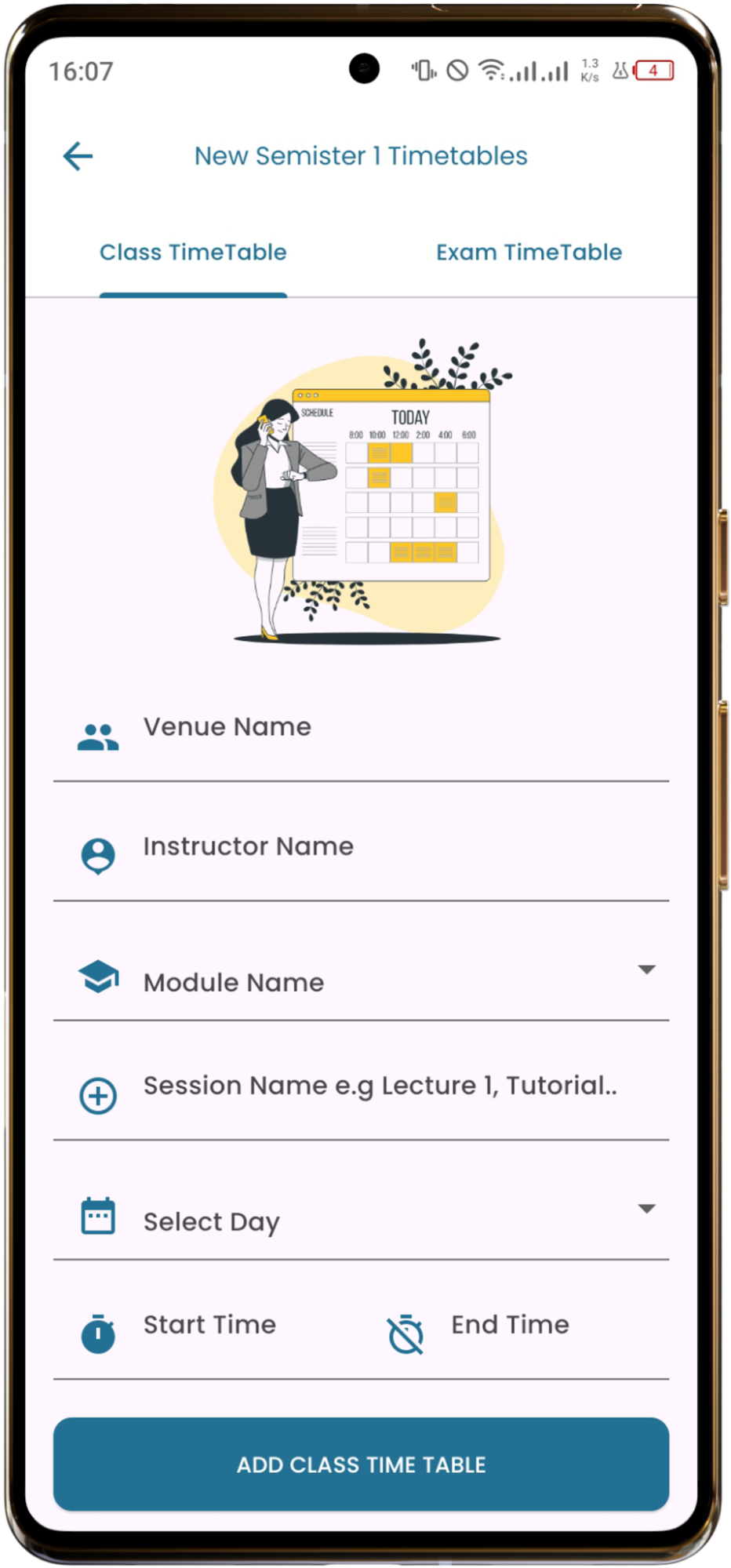
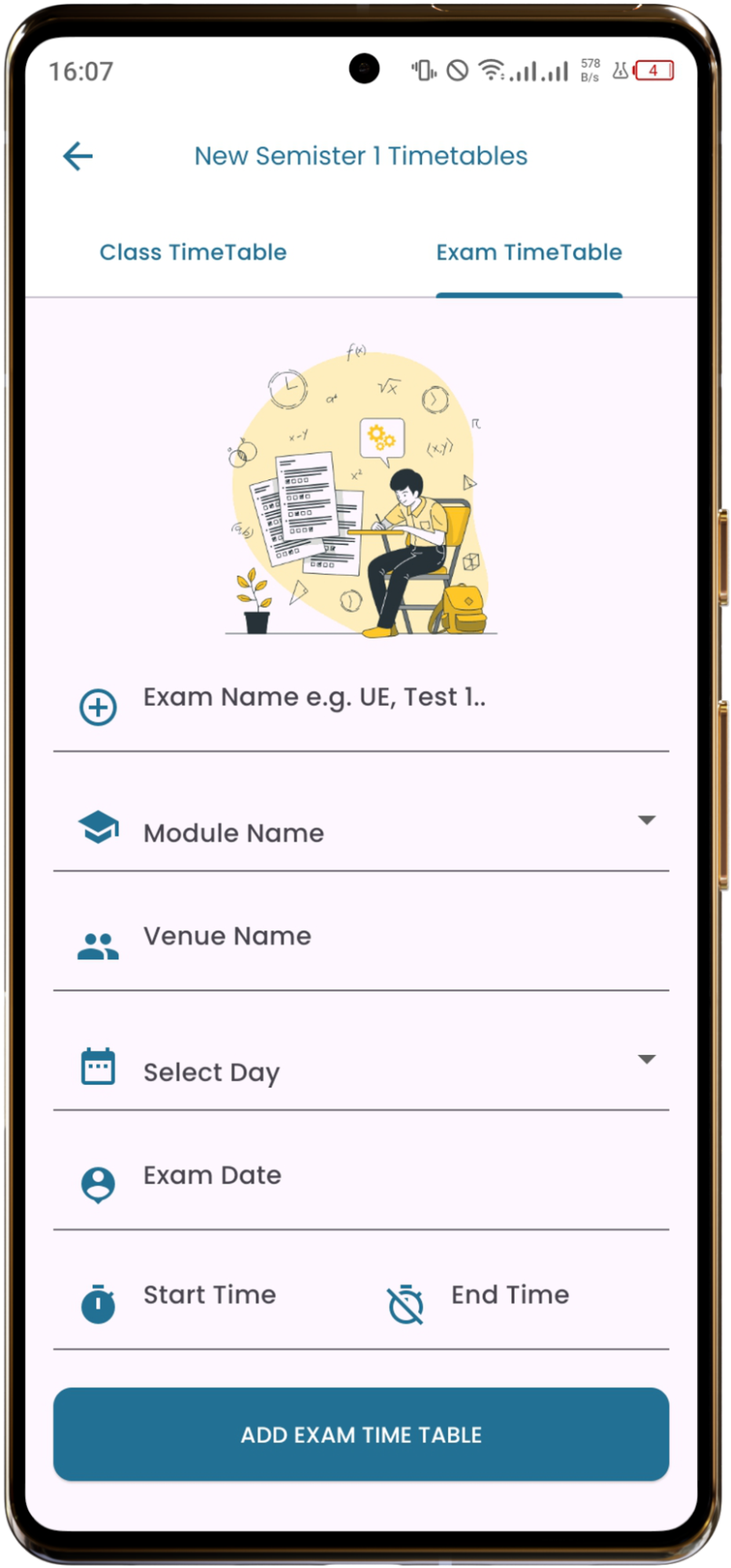
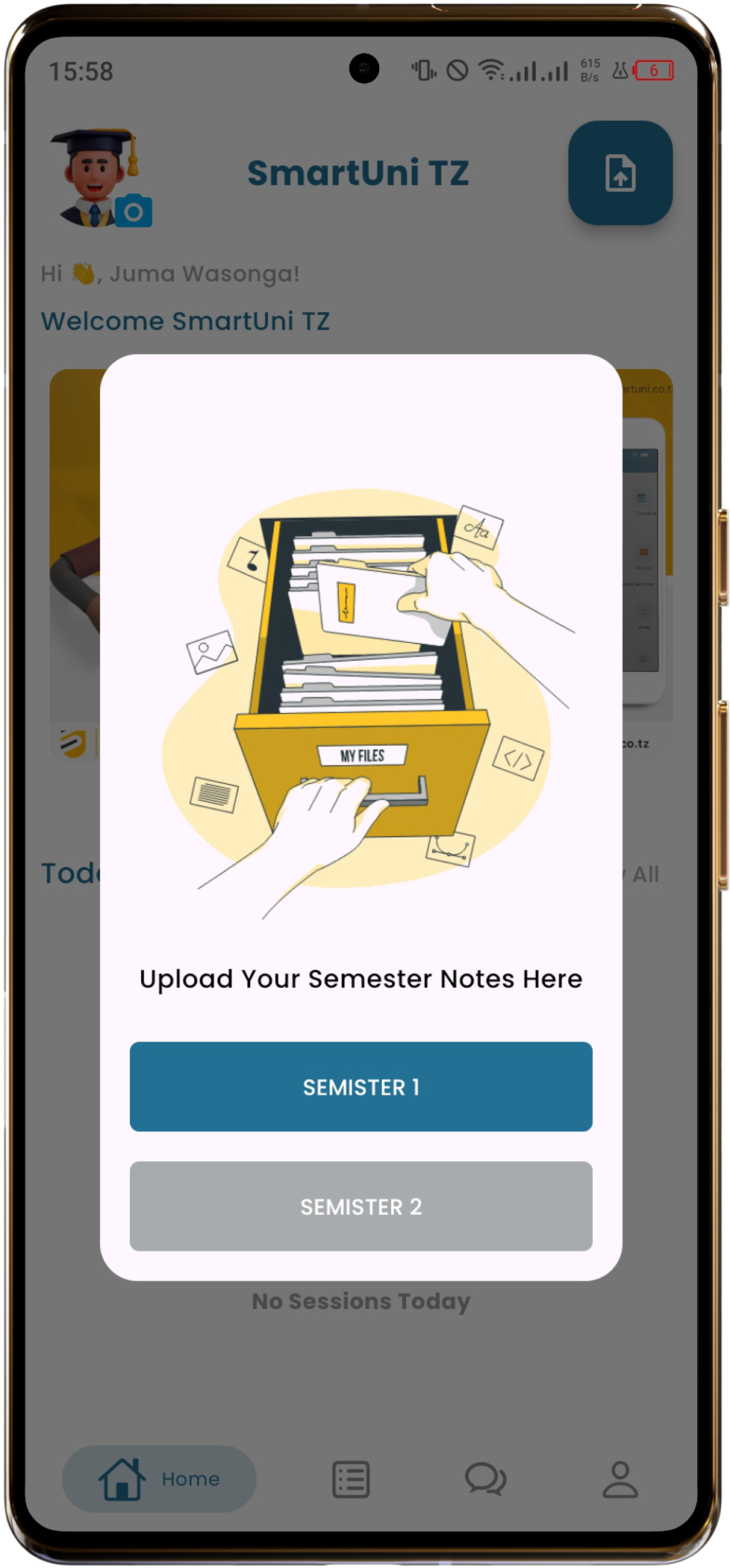
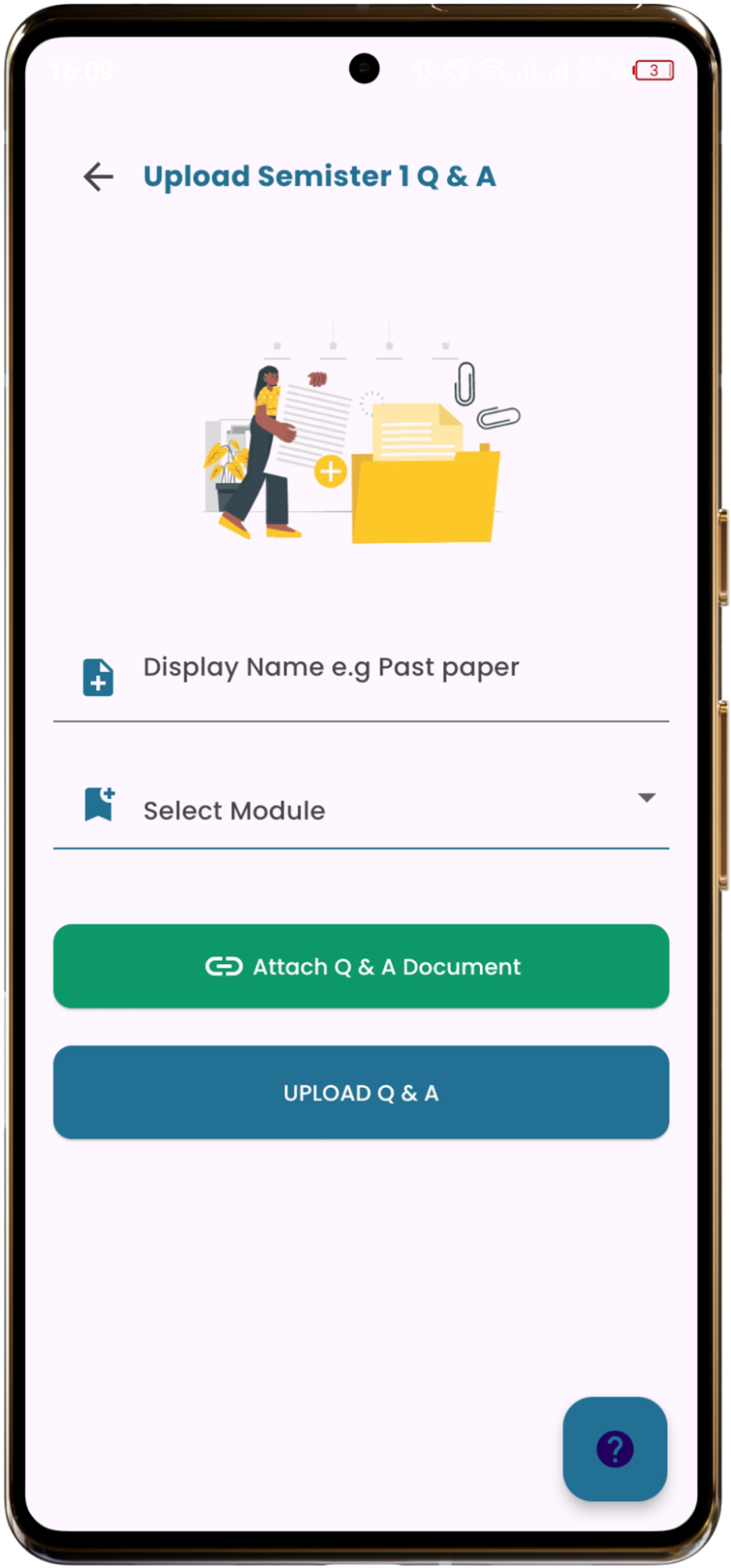
Social Uni
Connect and chat with other students
Organizations 🏛️
Chat Features
Text Messages
Send and receive text messages
Media Sharing
Share photos and documents
Voice Messages
Send voice recordings
Group Chats
Join group conversations